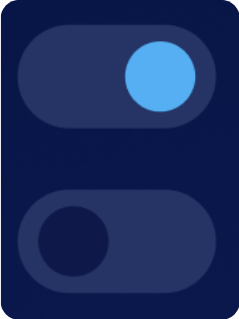Guide article describing the new dashboard layout, menu options, configuration buttons, and icon buttons of the new Toolkit3 app — available for mobile, web, and desktop.
Toolkit3, developed by Batrium, is not just an app; it's a leap forward in battery management technology. Whether you are an expert or a beginner in battery systems, Toolkit3 gives you the power to take control, improve performance, and create a sustainable energy future.
¶ Device Dashboard
The new Toolkit3 empowers users to take control of their battery systems like never before.
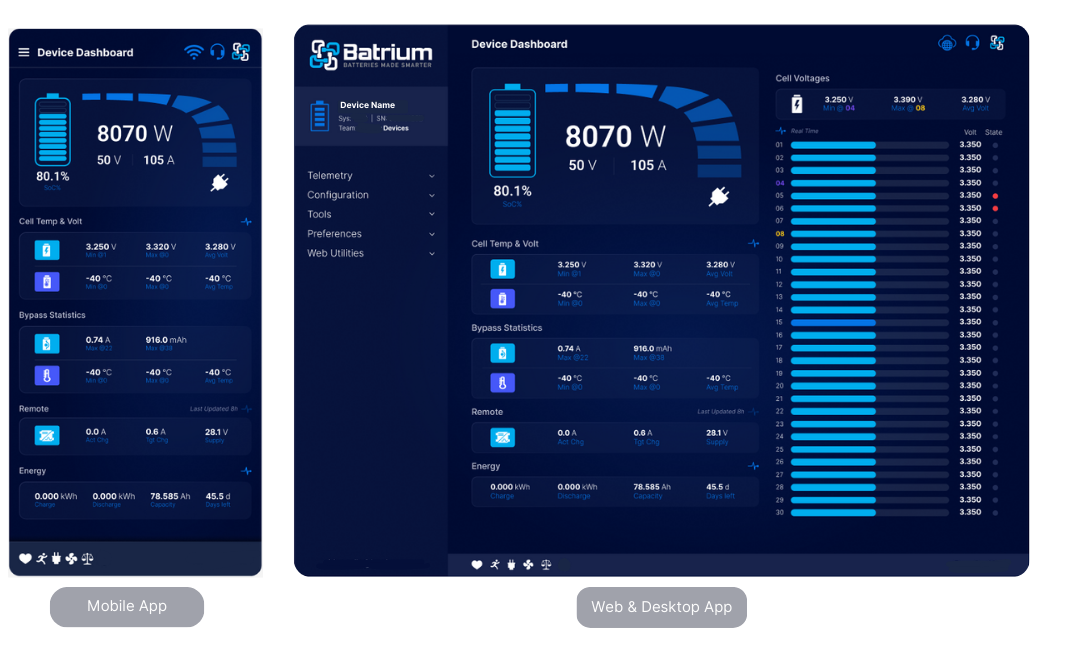
Embrace the future of energy management with Toolkit3's improved dashboard. The redesigned interface provides a visually stunning and user-friendly experience.
Key features include:
| Real-time Data Visualization | Instantly monitor and analyze your system by having a view of your cell chart, its charge and discharge rates, cell temperature voltages, bypass statistics, etc with dynamic, interactive charts and graphs. It is a live visual representation of how your system is performing — an improved and intuitive upgrade from the previous Toolkit2. |
| User-Friendly Navigation | Seamlessly navigate through your data with an intuitive layout, ensuring that crucial information is just a click away. |
| Customizable Parameters | Tailor your dashboard to suit your unique requirements. Toolkit3 is fully customisable to allow you to see the things most important to you. |
| Smart Notifications | Stay informed at all times with intelligent notifications that alert you to important events in your system. |
¶ Status Icon
Appears at the bottom of the screen (available on all platforms) and shows you the overall condition of your system and the most important warnings.
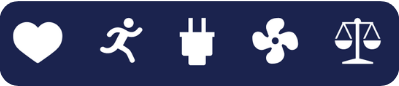
¶ Dashboard Guide
Features new and improved designed to help you monitor the health of your battery and ensure that all cells are functioning properly. By keeping an eye on these values in an intuitive dashboard, you can take appropriate action to prevent any potential issues and prolong the lifespan of your battery.
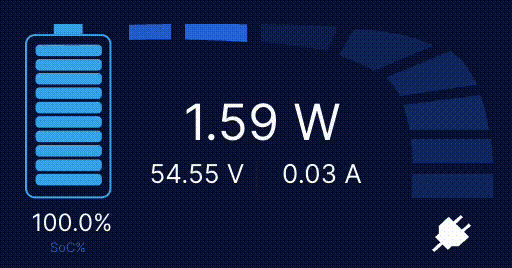
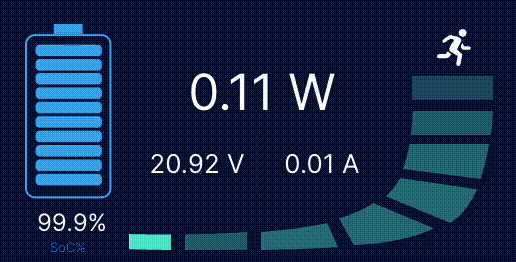

|
¶ Energy Meter OverviewShows the SoC% (shown in one decimal place), the shunt sensor reading for current, and the shunt sensor reading for voltage in one overview. This flow diagram shows the shunt power and the current state of the battery.
This area will indicate three states:
|
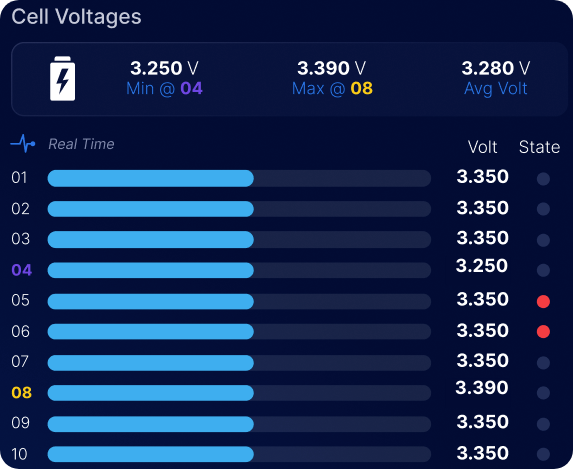 |
¶ Cell VoltagesIndicates the status of each cell, including minimum and maximum, and the average voltage of the cells. Colour Guide:
|
 |
¶ Real-time PulseIndicates a “Pulse” and that Toolkit3 is connected and data is being updated in real-time.
|
 |
¶ Cell Temp & VoltShows the min/max and average voltage and temperature of the battery cells
|
 |
¶ Bypass StatisticsIndicates status in bypass and the min/max and average temperature of the cells in bypass |
 |
¶ RemoteData that the BMS sends to the inverter shows the min/max charging voltage, and the min/max discharging current |
 |
¶ EnergyShows the cumulative kW hours through the shunt indicating:
|
¶ Menu
Toolkit3 introduces a streamlined menu system, enhancing accessibility and efficiency.
The new menu is designed to simplify navigation and provide quick access to essential features:
| Intuitive Categories | Explore Toolkit3 effortlessly with the categorized menu, ensuring that you can find what you need without unnecessary complexity. |
| Search Functionality | Easily locate specific tools or settings with the integrated search function, saving you time and increasing productivity. |
| Responsive Design | Whether you're using Toolkit3 on your mobile device, web browser, or desktop application, the menu adapts to different screen sizes, providing a consistent and user-friendly experience. |
.png)
¶ Configuration Screen Enhancements and Icons
Revolutionize your energy system configuration with Toolkit3's enhanced configuration screen.
Experience a more intuitive and powerful setup process with features such as:
| Wizard-Driven Configuration | Guided configuration wizards simplify the setup process, ensuring that users of all experience levels can optimize their battery systems effectively. |
| Advanced Settings Control | Fine-tune your preferences with granular control over advanced settings, giving you unprecedented customization options. |
| Multi-Platform Sync | Changes made on one platform seamlessly sync across all devices, providing a cohesive and synchronized user experience. |
| Visual Feedback | Receive instant visual feedback as you make configuration changes, allowing for real-time adjustments and optimization. |
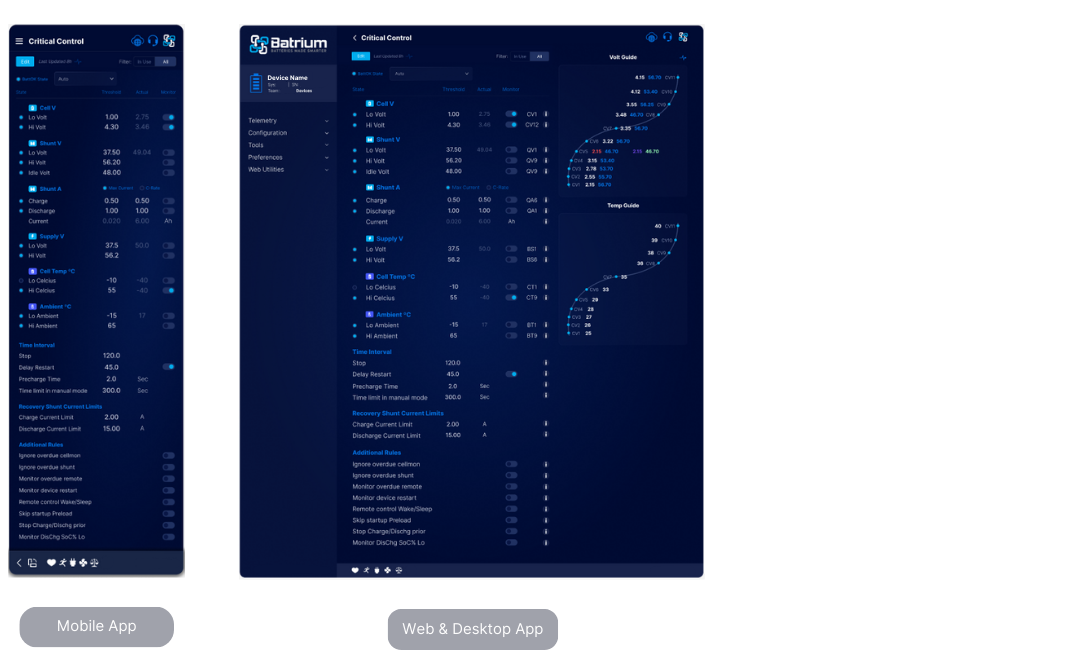
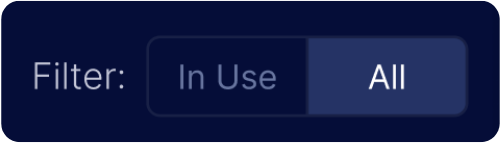 |
¶ FilterFilter is a new feature and is available on the Toolkit3 only.
|
|
|
¶ Toggle ON / OFF SwitchAfter clicking the ‘All’ on the filter tab, it should show up all available rules. You can turn on or off a rule by the toggle icons:
|
|
|
¶ Information IconThis information icon, when clicked or hovered over, provides the user with more details about a function or rule.
|
 |
¶ State | Threshold | Actual | MonitorGuide on the values on the screen indicating the state, the threshold values, the actual values, and whether or not the system is monitoring a certain rule |
|
|
¶ NotificationIndicates the system is actively running and new notifications are available to alert on important events in the system. |
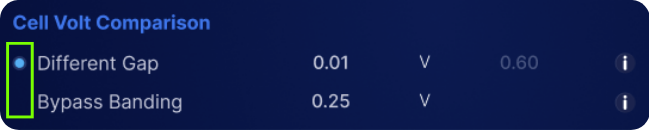 |
¶ Indicator Light on RuleThe indicator light placed beside the rule name should light on or off, depending on the settings chosen:
|
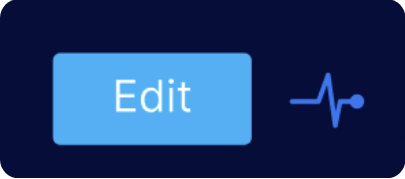 |
¶ EditPressing the Edit button will make the options UNDO, SAVE and DEFAULT buttons available. This button opens fields to editing, only available when in Technician mode.
|
 |
¶ Save, Undo, Default, and the Advanced Button
|
¶ Support Icons

| Web Cloud Icon | Opens up the homepage of your Toolkit3 web app |
| Headset Support | Pressing this icon opens up the knowledge base on this screen |
| Logo | Takes you to the Batrium website |