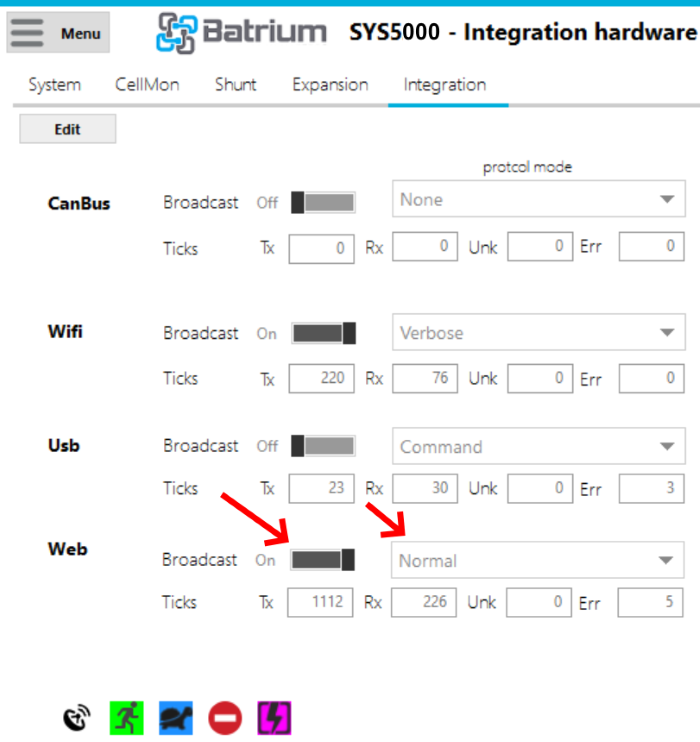¶ Web Access Provisioning
Web Access Provisioning is used to connect your WatchMon to our BMI cloud so it can be accessed from anywhere, not just your local network. Before attempting this, make sure your device is connected to a WiFi router with internet access.
The minimum required software for Web Access Provisioning is 2.17.46 with a matching firmware of 14.3.53 for the WatchMonCORE. Users of older software should upgrade, or refer to our Legacy Instructions
Instructions below are for 2.17.50 with a matching firmware of 14.3.55 for the WatchMonCORE.
¶ 1. Open tools within BatriumToolkit 2
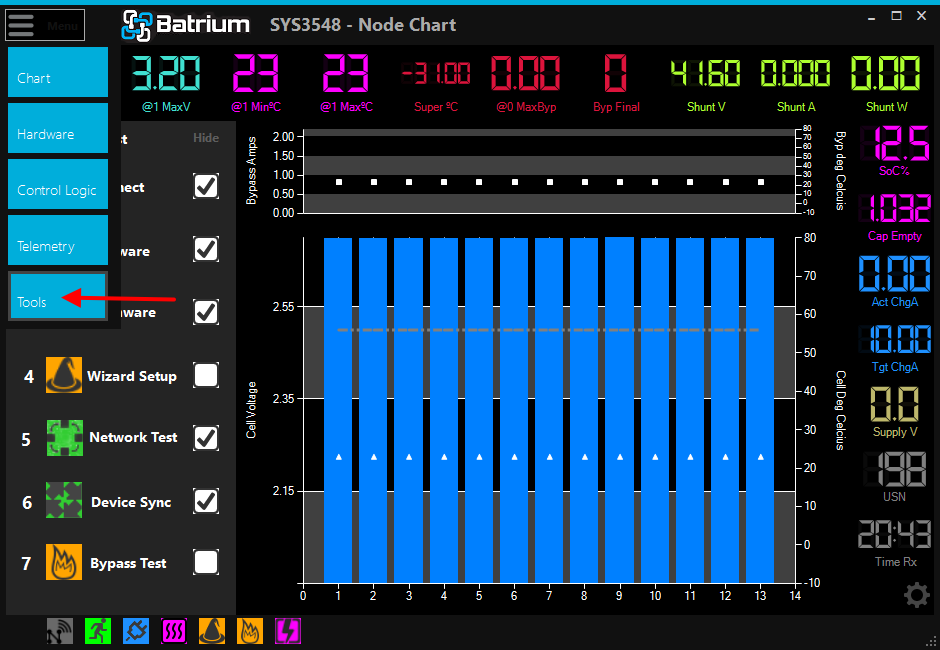
¶ 2. Select Web provisioning
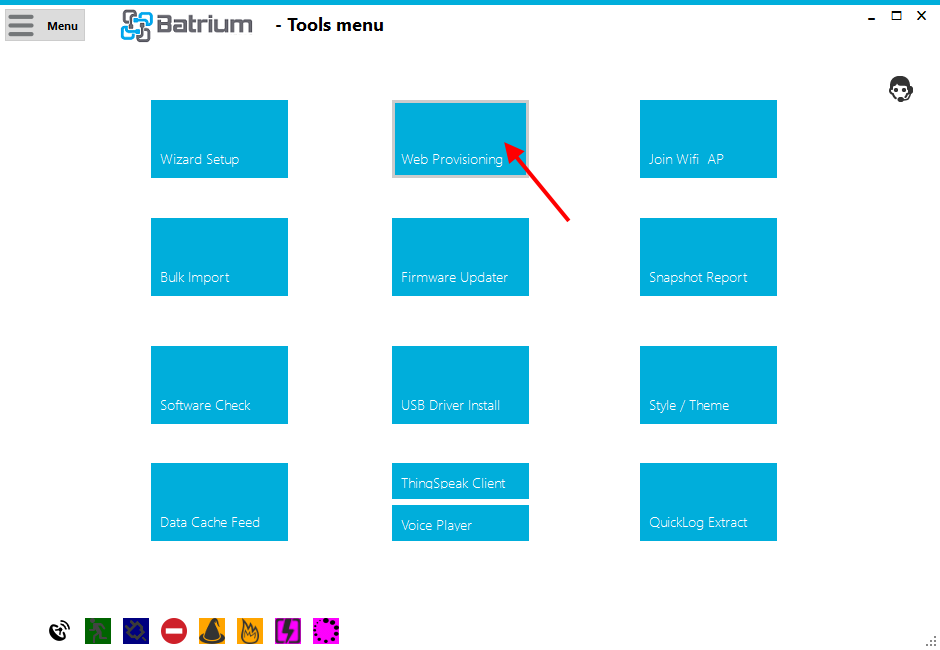
¶ 3. Start Synchronisation
Make sure your device is connected to a strong (>25% strength) WiFi network before starting this step
Start "Sync via USB".
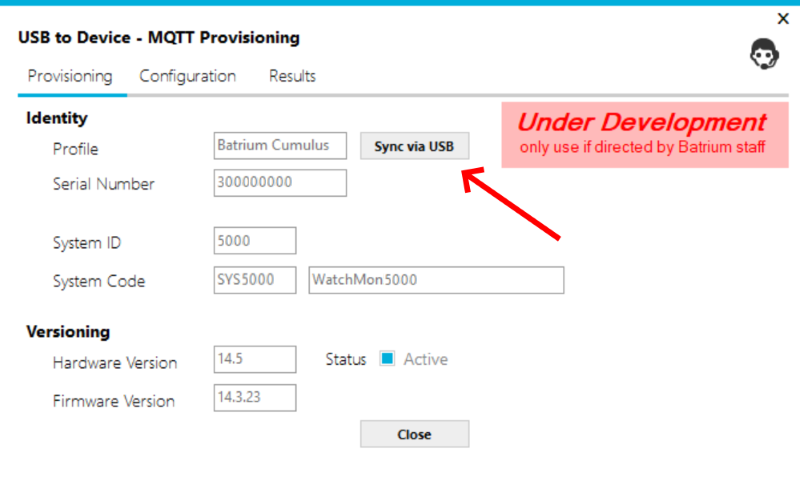
¶ 4. In Progress
Initially, the configuration will be stored into the device and then the device will be restarted.

¶ 5. If Sync fails and BMI connection stalls
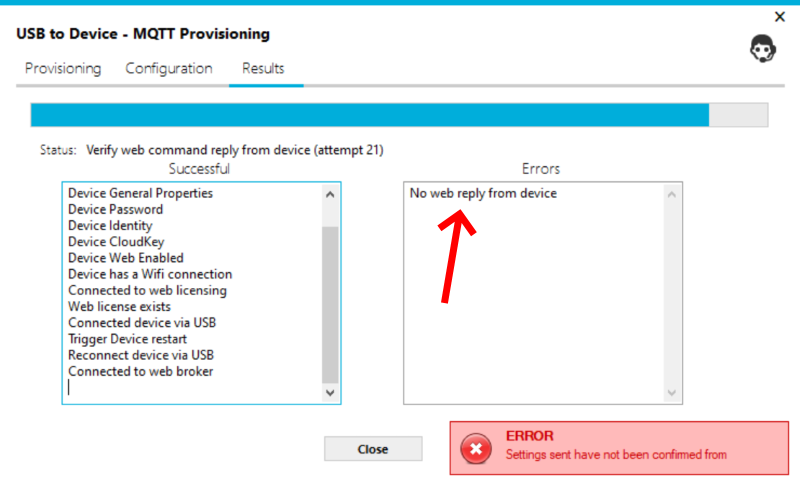
After attempting to configure the WatchMon to communicate with BMI, the program will try to communcate with the WatchMon via BMI. If this stalls, you'll see an error as above, and have to perform the following steps to start again:
- Close the Commissioning screen
- Change your connection to your WatchMon from Web Access to None
- Change your connection to your WatchMon from None to USB
- Return to the Web Provisioning process
- Start the process. This will skip any steps it has already performed.
¶ 6. Completed
When the device is fully configured the system will show that there is an active web connection using the broker.
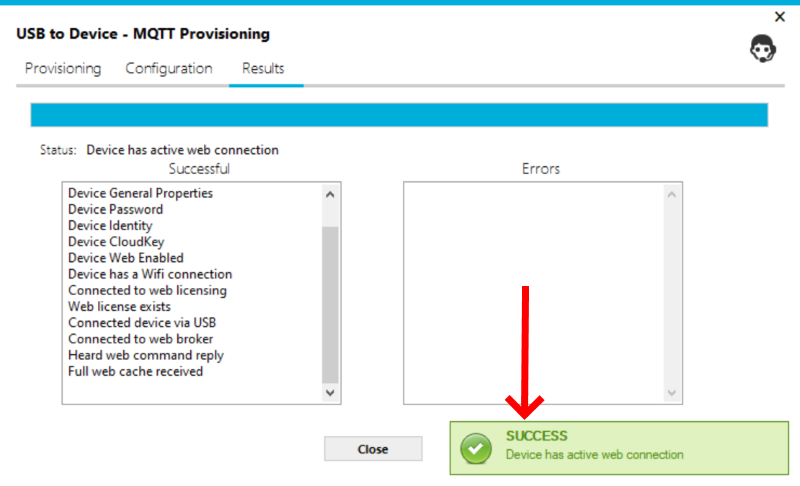
¶ Connecting to a WatchMon through BMI
¶ 1. Change your connection method to Web Access and login
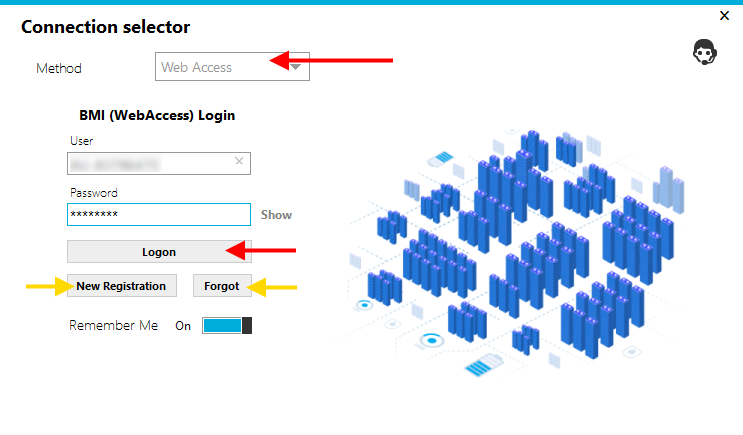
If this is your first time using WebAccess or you forgot your password, have your email and serial number handy, and use the buttons provided
¶ 2. Select a team
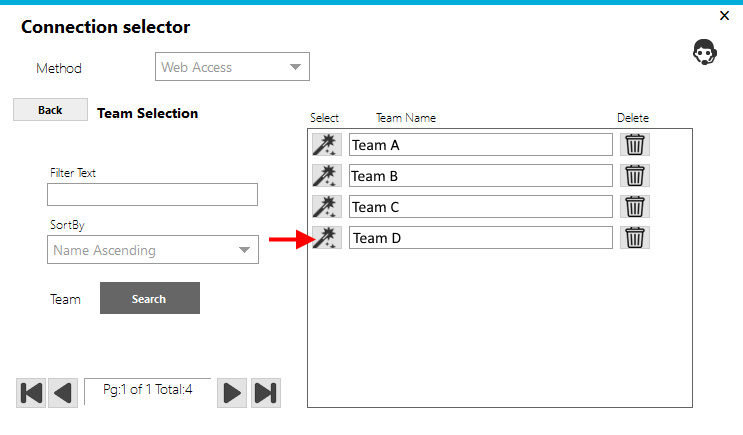
¶ 3. Add a device if needed
If you just provisioned a device, you will need to add it to your team. To start, copy your device identifiers from the Device Web Provisioning tool used earlier in this guide:

Return to the Add Device screen, and use the Paste IDs button to copy in the IDs of the device you want to add:
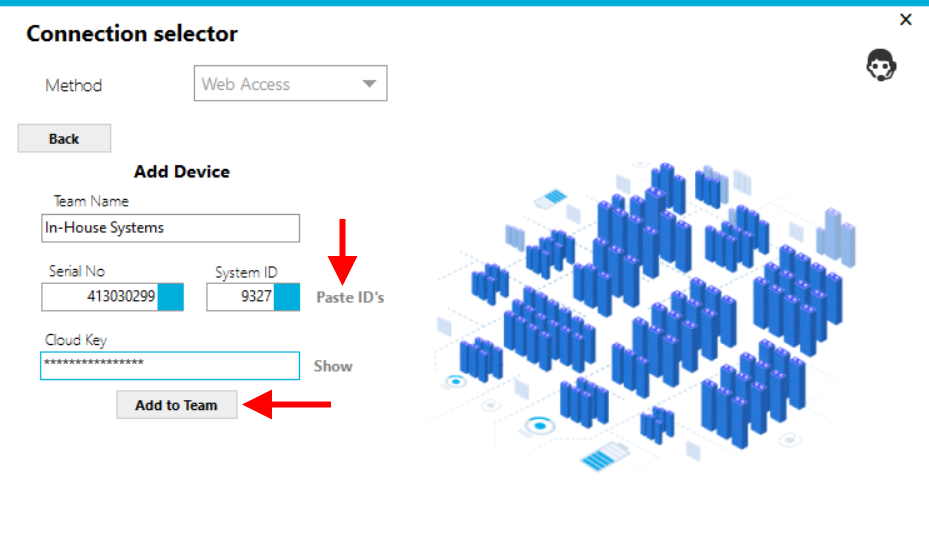
If a device is owned by another user a new button will appear allowing you to ask them for access:
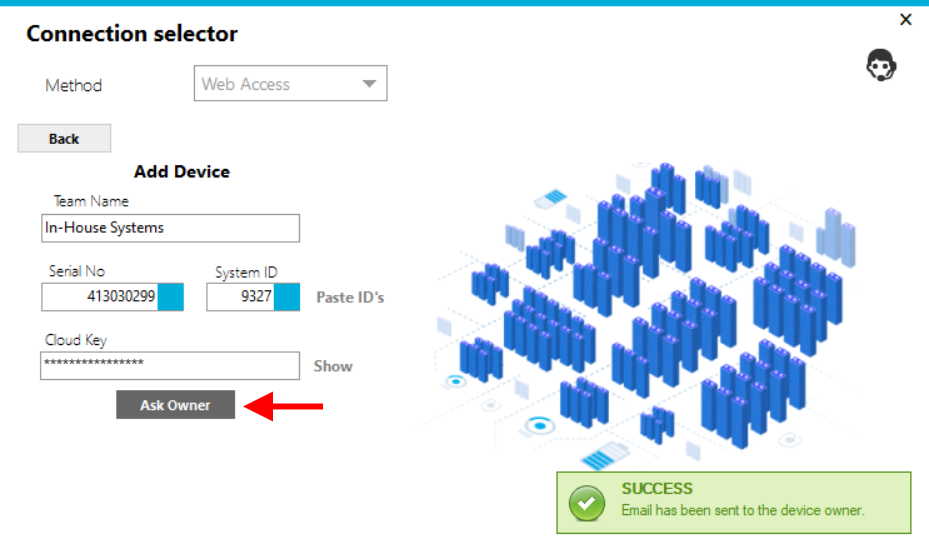
They will recieve an email like this:
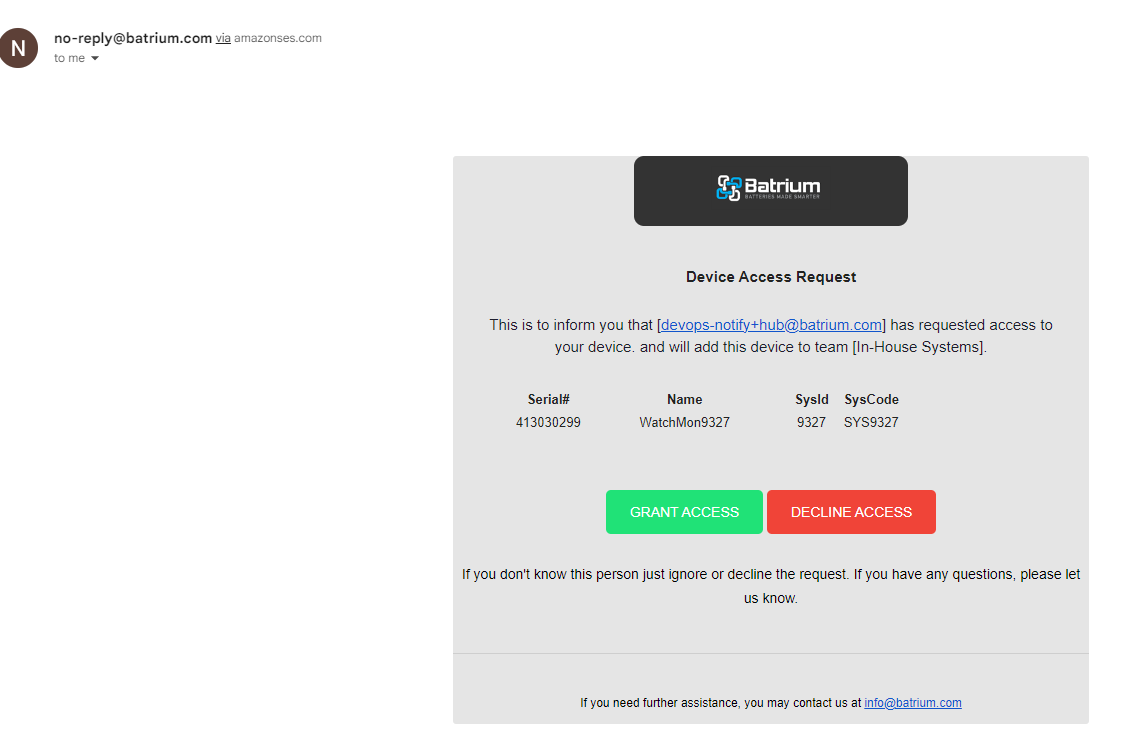
When accepted, it will allow you to add the device, and select it from your team.
¶ 4. Select a device within that team or add a new device
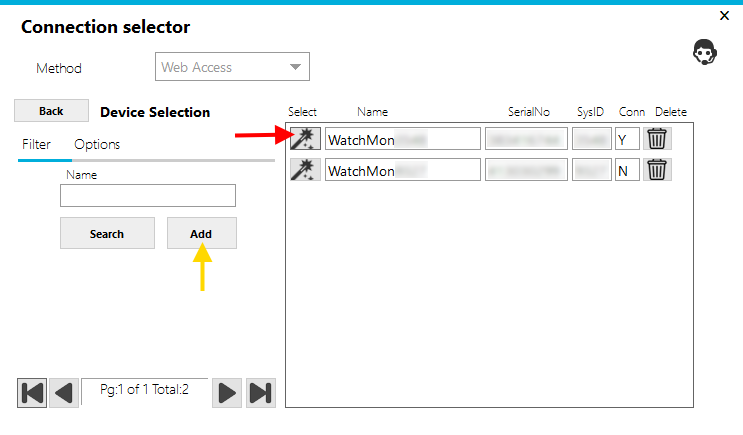
¶ 5. Close the tool
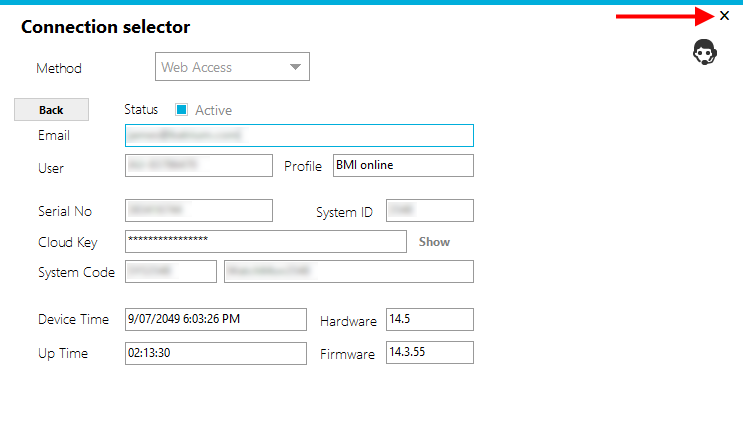
All done! Time to start using your device!
¶ Disable Device Communication
If needed to disable the Web Access communication from the device complete the following steps:
- Navigate to Hardware > Integration
- Modify the Web Broadcast parameter to Off and protocol method to Disabled