¶ System Settings
Administrative screen for the WatchMon supervisor hardware, and how to understand the various fields available to configure the hardware system settings.
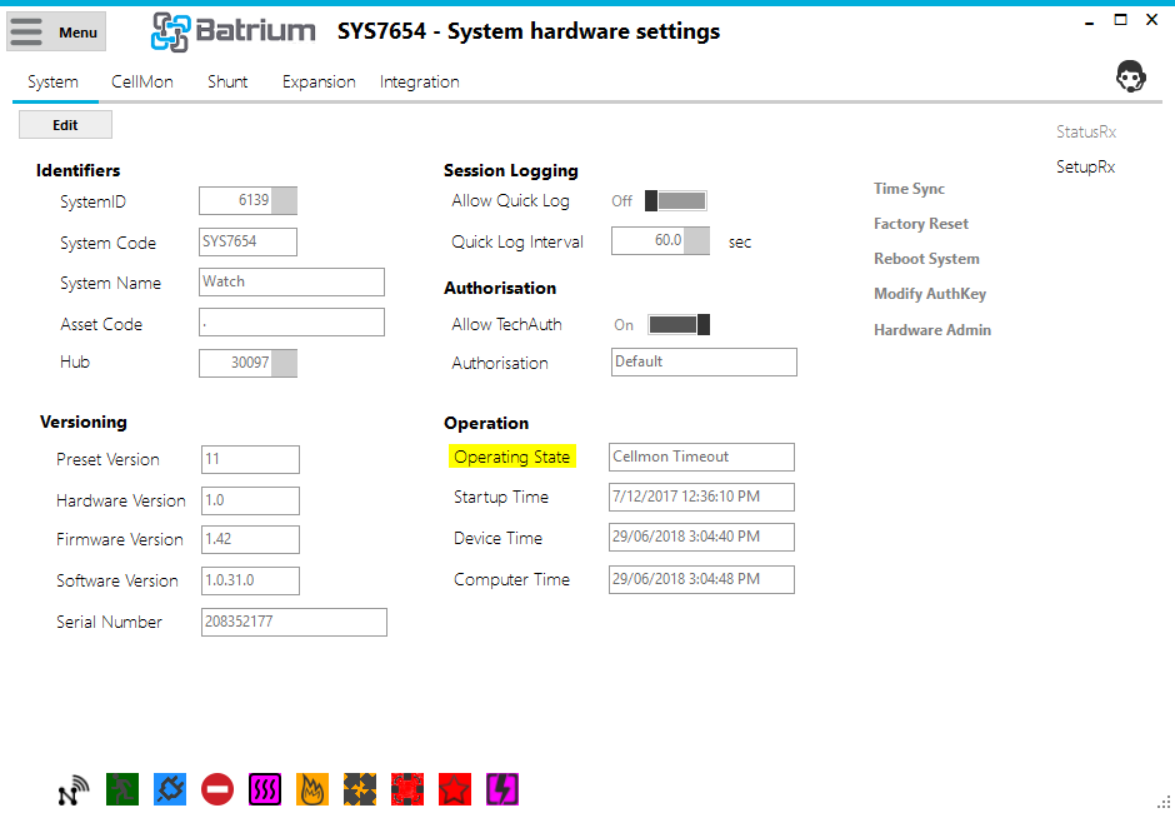
Navigate to the screen via the Hardware Menu option and choose the System tab. Editing is only available when in 'Technician' mode.
¶ Objective
¶ Edit Mode
- Name the system to make it easy to find on the network.
- Save.
- Sync the clock.
¶ Field Definitions
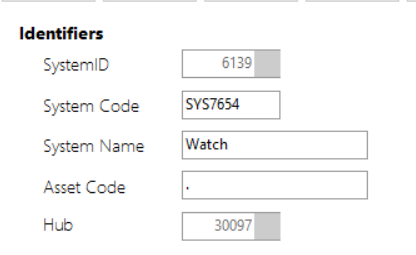
¶ Identifiers
- System ID - Number identifier of the system, only editable in 'Advanced' mode.
- System Code - Shortcode given to the system (length 7 chars).
- System Name - Name given to the system (length 19 chars).
- Asset Code - Asset number given to the system (length 19 chars).
- Hub - Hub identifier, used for clusters of multiple supervisors, only editable in 'Advanced' mode.
¶ Versioning
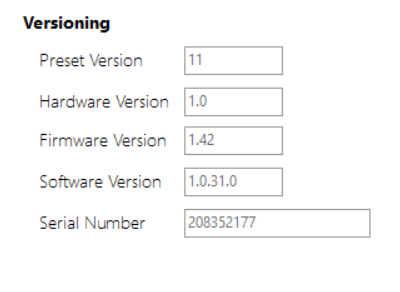
- Preset Version - Preset number of the connected supervisor.
- Hardware Version - Hardware version of the connected supervisor.
- Firmware Version - Firmware version of the connected supervisor.
- Software Version - Software version currently being used.
- Serial Number - Serial number of the WatchMon supervisor.
¶ Session Logging
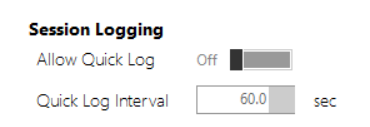
- Allow Quick Log - ON/OFF Switch to turn on quick logging.
- Quick Log Interval - Frequency of Logging for session logging.
¶ Authorisation
- Allow TechAuth - ON/OFF Switch to allow Technician Authority.
- Authorisation - Current level of authority,
¶ Operation
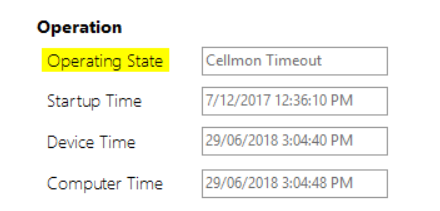
- Operating State - Current operating state of the WatchMon
- Startup Time - Time recorded when the WatchMon supervisor was last powered up.
- Device Time - Current clock time from WatchMon supervisor.
- Computer Time - Current clock time on the computer.
¶ Action Button / Process Link Events
Status RX - Flashes as status telemetry is received (hover over will display time received).

Setup RX - Flashes when setup configuration is received (hover over will display time received).
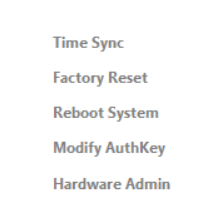
Time Sync - Process to synchronise the clock in the WatchMon supervisor to the computer time.
Factory Reset - Process to reset the WatchMon supervisor back to factory settings, the Shunt and Lifetime metrics need to be reset separately.
Reboot System - Process to restart the WatchMon supervisor. This should be done with care as peripheral equipment may experience disruption when the system resumes.
Modify AuthKey - Process to modify the software.
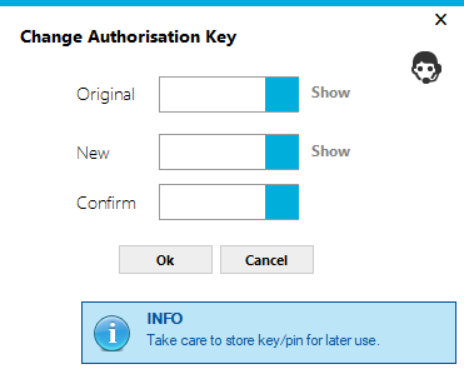
Hardware Admin - Admin features with appropriate authorisation.
Edit Button
This button opens fields to editing, only available when in Technician mode.
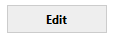
Undo - Restores values to last saved values and returns to read-only mode.

Save - Saves values into the system and returns to read-only mode. This only works when connected by a USB. If saving whilst connected via WiFi the following Error message appears.

Default - Generate a new system ID code and restore values to default for System settings.
Advanced - Allows editing of more advanced fields.
Features - Batrium-use only.
Pressing the Edit button will make the options UNDO - SAVE - DEFAULT and ADVANCED buttons available and make the System Code, System Name, and Asset Code editable.