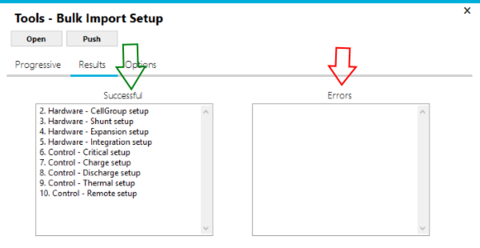The Toolkit2 software will automatically store backups of changes you make to your configuration, and the Bulk Import tool allows you to restore them to roll back your system to a known good state
¶ How to Backup and Restore
Backups are saved in My Documents / Batrium / Backup / WatchMon_#SysCode#_#Date#_#Time#.xml automatically every time you send a configuration change to your WatchMon where:
#SysCode#is your System Code / ID (printed on the back of your WatchMon)#Date#is the date inYYYYMMDDformat#Time#is the time inHHMMSS24h format
So there's no need or way to backup manually, just take note of the details above to identify a known good configuration later.
To inspect this folder you can either navigate to the path mentioned above, use the Backup Folder button found at Menu > Tools > Bulk Import
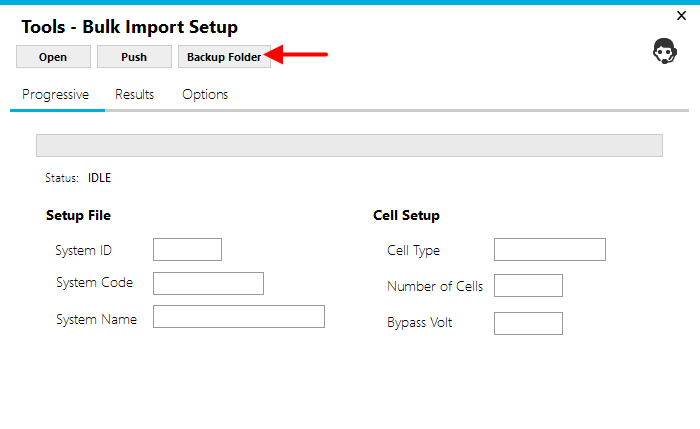
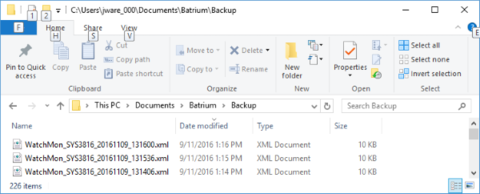
¶ How to Restore
¶ 1. Switch to USB
This process requires you to be connected to your WatchMon over USB instead of Wifi or Web Access, so you'll need to plug it in and switch over:
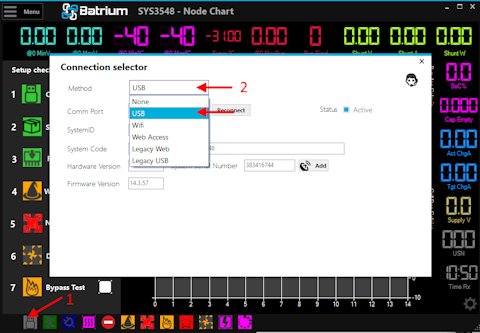
Open The Bulk Import tool from Menu > Tools:
¶ 2. Select file to Open.
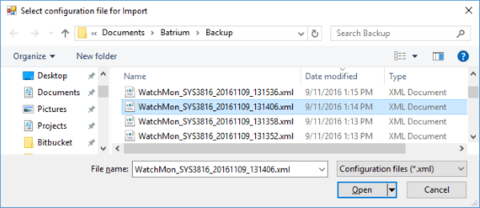
¶ 3. Verify that the file configuration contents are as expected.
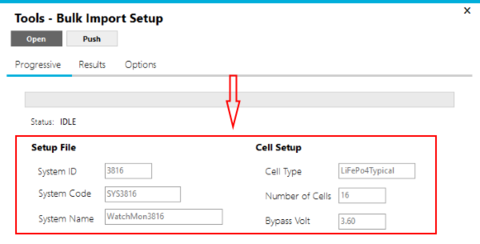
¶ 4. Adjust what configuration options will be imported.
Only adjust Metrics options with caution if you know what you are doing as they refer to persistent values used to keep track of the state of your system
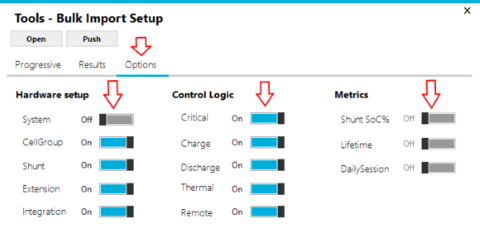
¶ 5. Launch the Bulk Import process.
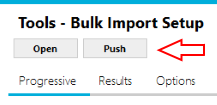
If your device is not yet in Technician Mode, you will be prompted for the PIN Code written on the back of your device
¶ 6. Review the import results.
When successful, verify the changes
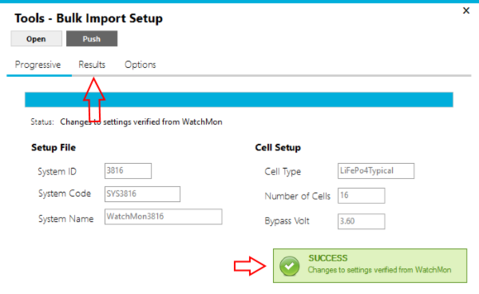
¶ 7. Review individual setup section results.