¶ Snapshot Report / Manual Extract Report
To capture a snapshot of all live characteristics of the connected system.
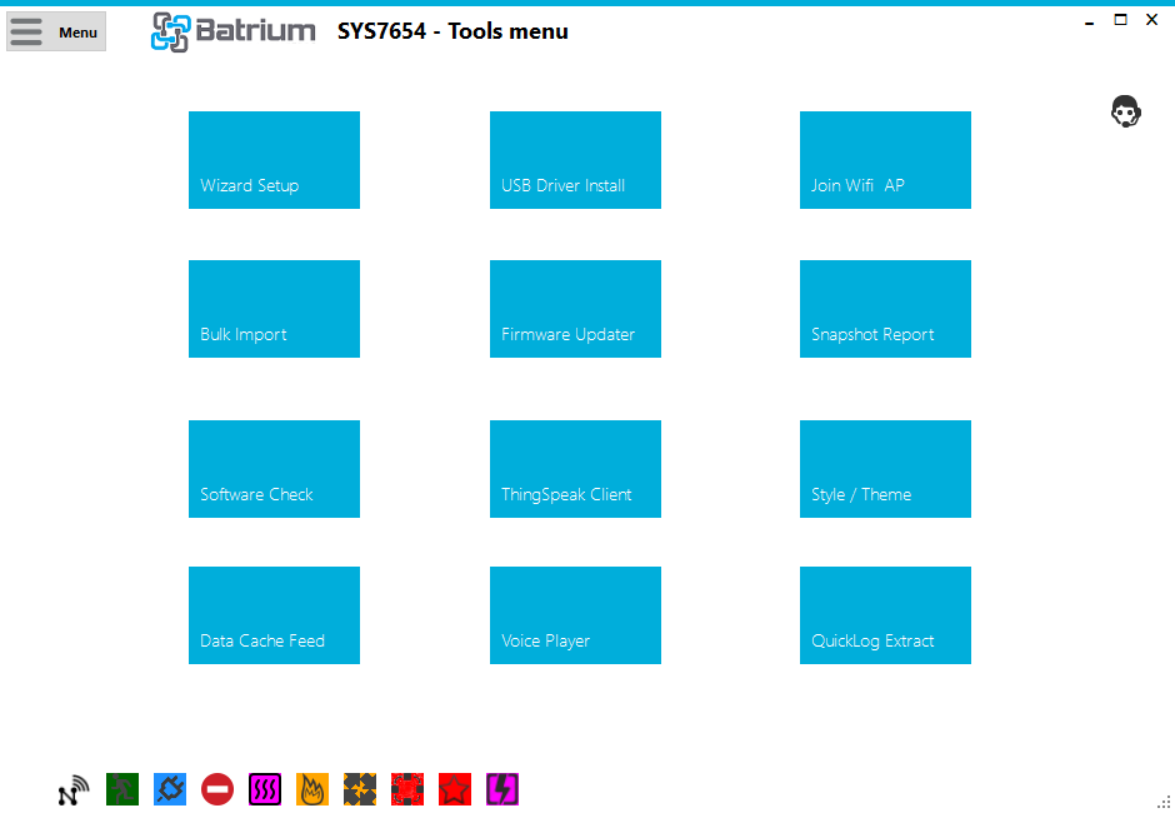
This screen is accessed via the Tools option on the Menu.
¶ 1. Click Snapshot Report Button
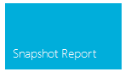
¶ 2. Generate report
To generate report press Extract.
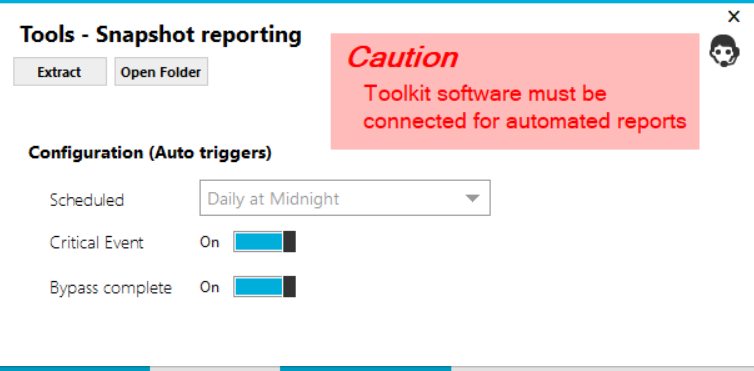
Automatic events can trigger the snapshot reports to support diagnostic investigation.
¶ Daily reporting - runs just prior to midnight each day
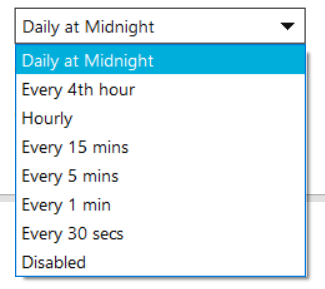
¶ Bypass complete - runs when the system has the complete bypass flag occur
¶ 3. Open Report Folder
To open available reports can be found in the Documents > Batrium > Report folder.
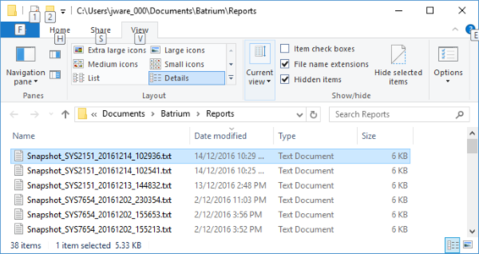
¶ 4. Open report using a text editor to review
To review the report file, use any text editor.
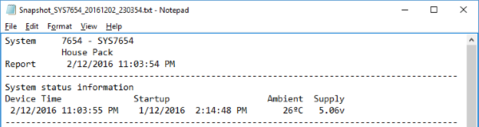
¶ Data Format
¶ Header contains System name, DeviceTime, StartupTime and WatchMon Supply voltage/Temperature
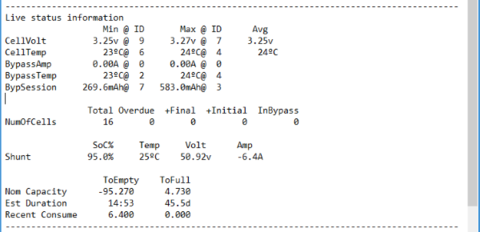
¶ Live status information section outlines Telemetry information including:
- Minimum and Maximum values with the relevant CellMon node identifier.
- Cell Voltage / Temperature
- Bypass Current / Temperature / Daily Session
¶ Weighted average recent consumption for charging / discharging (over 5 mins)
¶ Estimated Duration provides the time remaining to either achieve full or empty based on weighted average recent consumption.
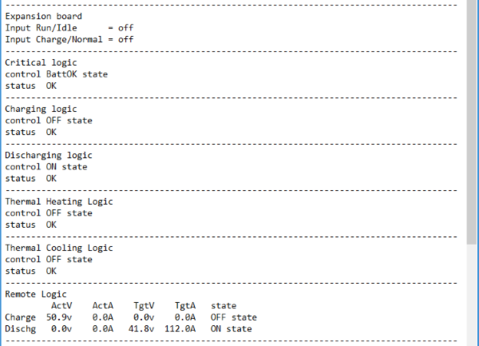
¶ The Control Logic section shows status flags and active state.
¶ Remote logic shows targets and actuals for charging and discharge, these are communicated via CANbus to the connected system.
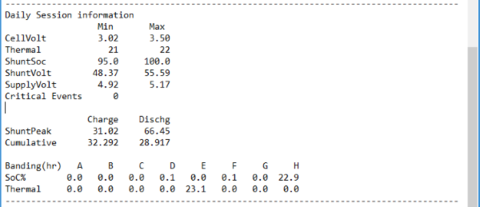
¶ Daily session summary as found at Menu > Telemetry > Daily tab.
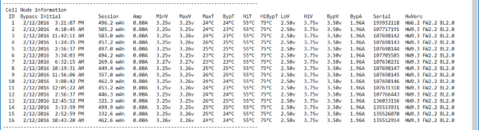
¶ Contains the individual CellMon configuration, telemetry and device information.
- ID - identifier
- Bypass Initial - the first time that that the CellMon goes into bypass, is reset each day.
- Session - is the accumulated bypass current from a CellMon
- Amp - bypass current
- MinV - current minimum CellMon voltage since last collection
- MaxV - current maximum CellMon voltage since last collection
- MaxT - current maximum CellMon temperature since last collection
- BypT - current maximum bypass temperature
- HiT - high CellMon temperature alert configuration
- HiBypT - high bypass temperature cutout for bypass configuration
- LoV - CellMon low voltage alert configuration
- HiV - CellMonn high voltage alert configuration
- BypV - bypass voltage threshold configuration
- BypA - maximum bypass amp configuration
- Serial - CellMon device serial number
- HwVers - CellMon device model firmware and bootload version
Note:
Reports need the Toolkit to be actively connected to the system for the snapshot to occur.