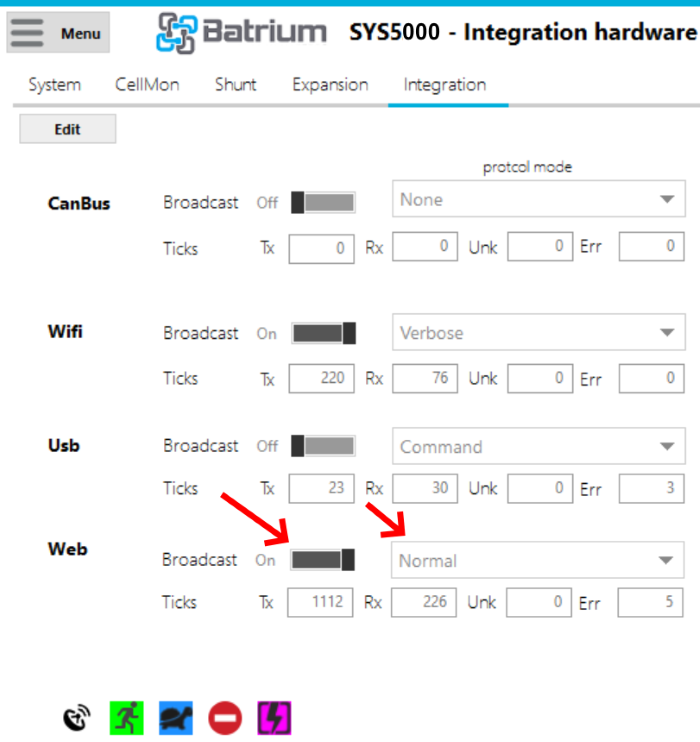¶ Web Access Provisioning (Legacy)
Web Access Provisioning is used to connect the Windows Toolkit to a device on a network that can be remote from the device. Before running the device, make sure that the WiFi Join-AP has been connected to a WiFi router with internet access.
Remote access for the web, mobile apps, and desktop apps that can work on both Windows and Mac is part of future developments.
These instructions are only for use with software prior to 2.17.46. We encourage you to upgrade your software and refer to our current instructions.
¶ 1. Start with an Active USB Connection Method
Press the Web Add button.
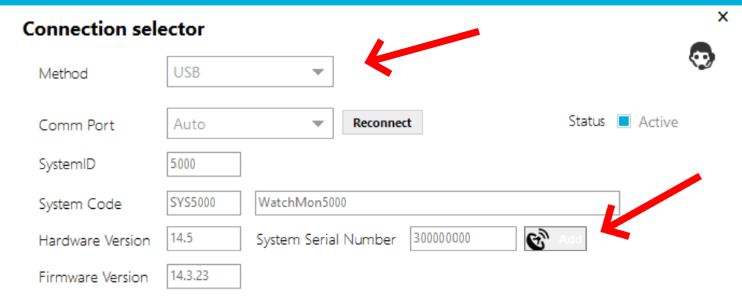
¶ 2. Confirm the Configuration
Adopt the initial default configuration.
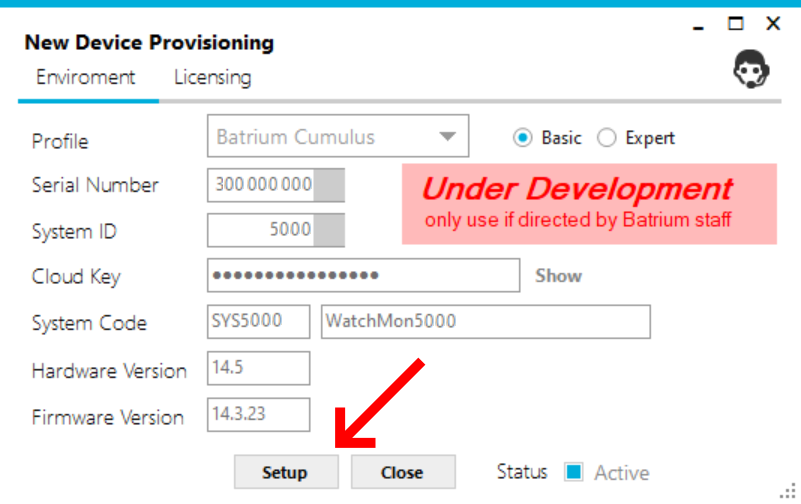
¶ 3. Start Synchronisation
Start "Sync via USB".
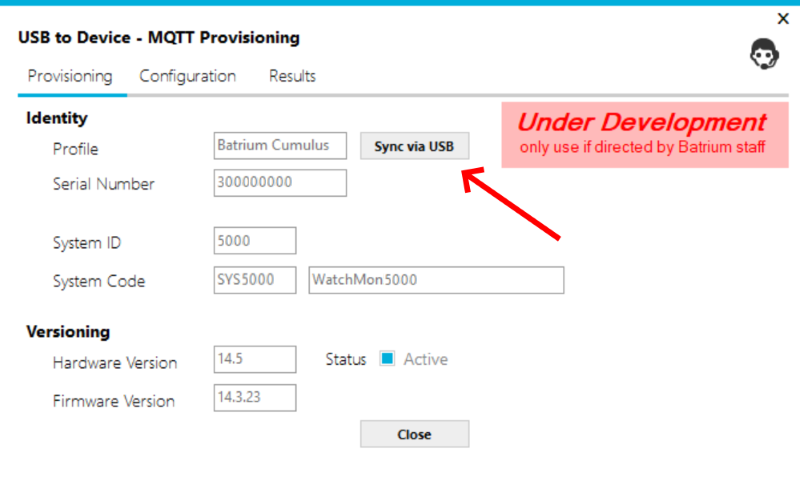
¶ 4. In Progress
Initially, the configuration will be stored into the device and then the device will be restarted.

¶ 5. Process Stalls if An Error Occurs
Will attempt to request details about licensing, then connect to the web broker and push up the initial cache.
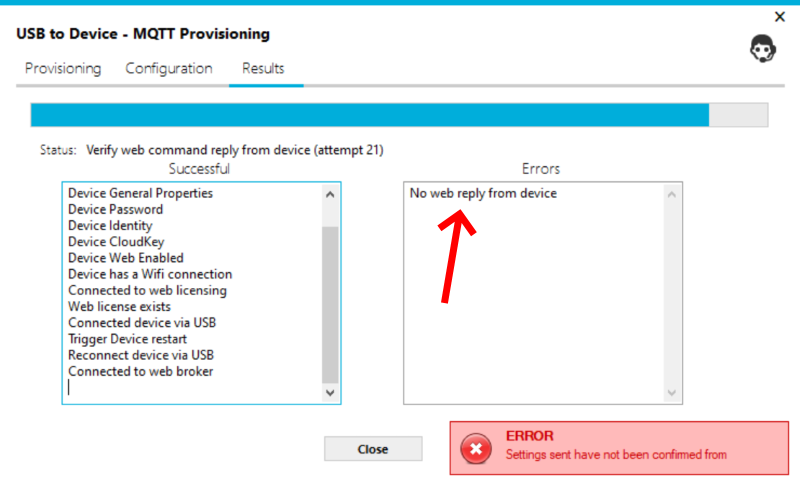
¶ 6. Resume Sync
Select the "Configure" tab and then reconnect via USB, when the device is responding then re-start the "Sync via USB" on the "Provisioning" tab.
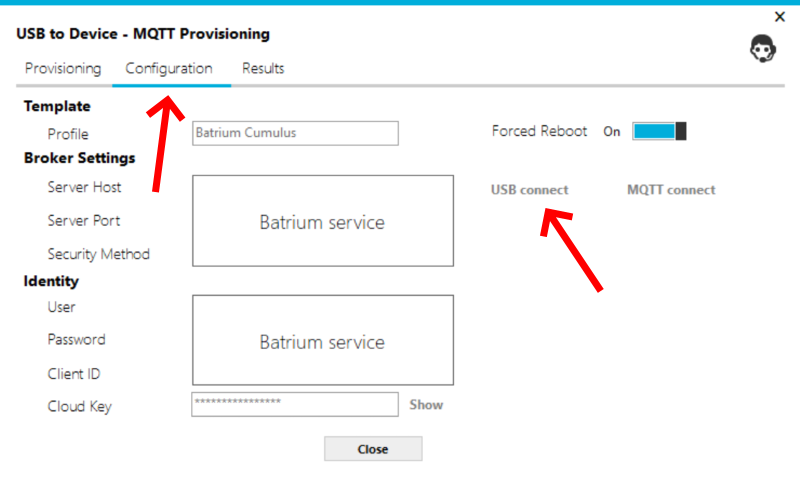
¶ 7. Completed
When the device is fully configured the system will show that there is an active web connection using the broker.
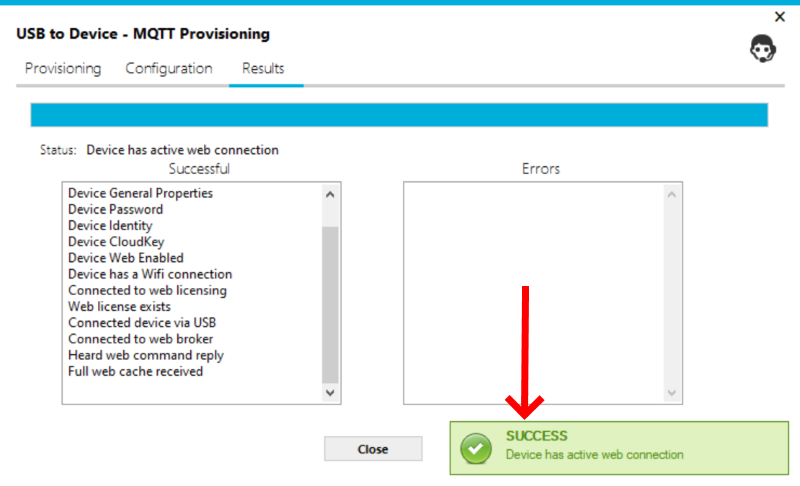
¶ Access via a Different PC
To connect from a different laptop on a remote site, not on this network, you select the method "Web Access".
When using Web Access note that the device update frequency is slow with only periodic hourly refreshes of the status. For faster updates consider using the local WiFi network or USB.
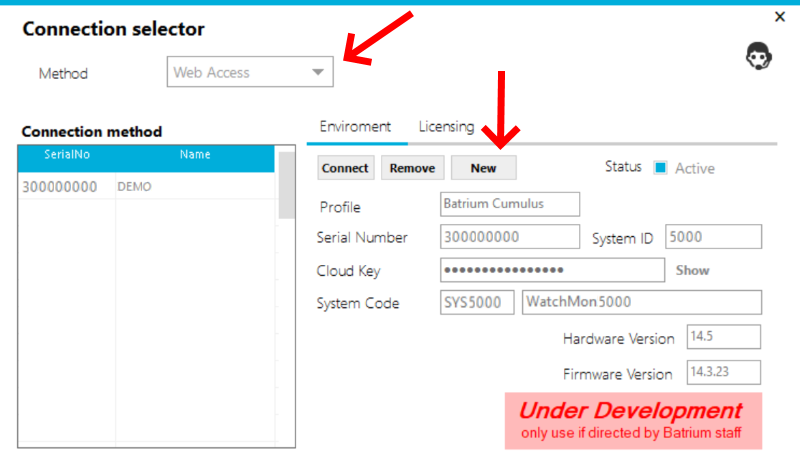
Enter the correct Serial Number, System Identifier and Cloud Key.
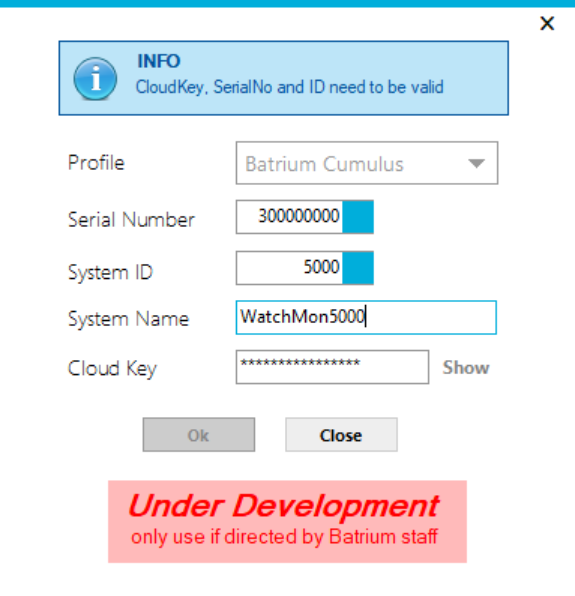
What it matches, the device can be added.
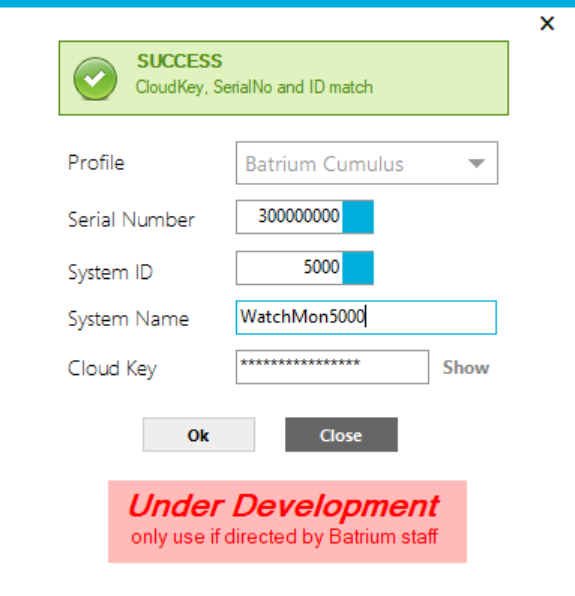
¶ Import or Export Configuration from One Device to Another
¶ 1. Go to Web Access.
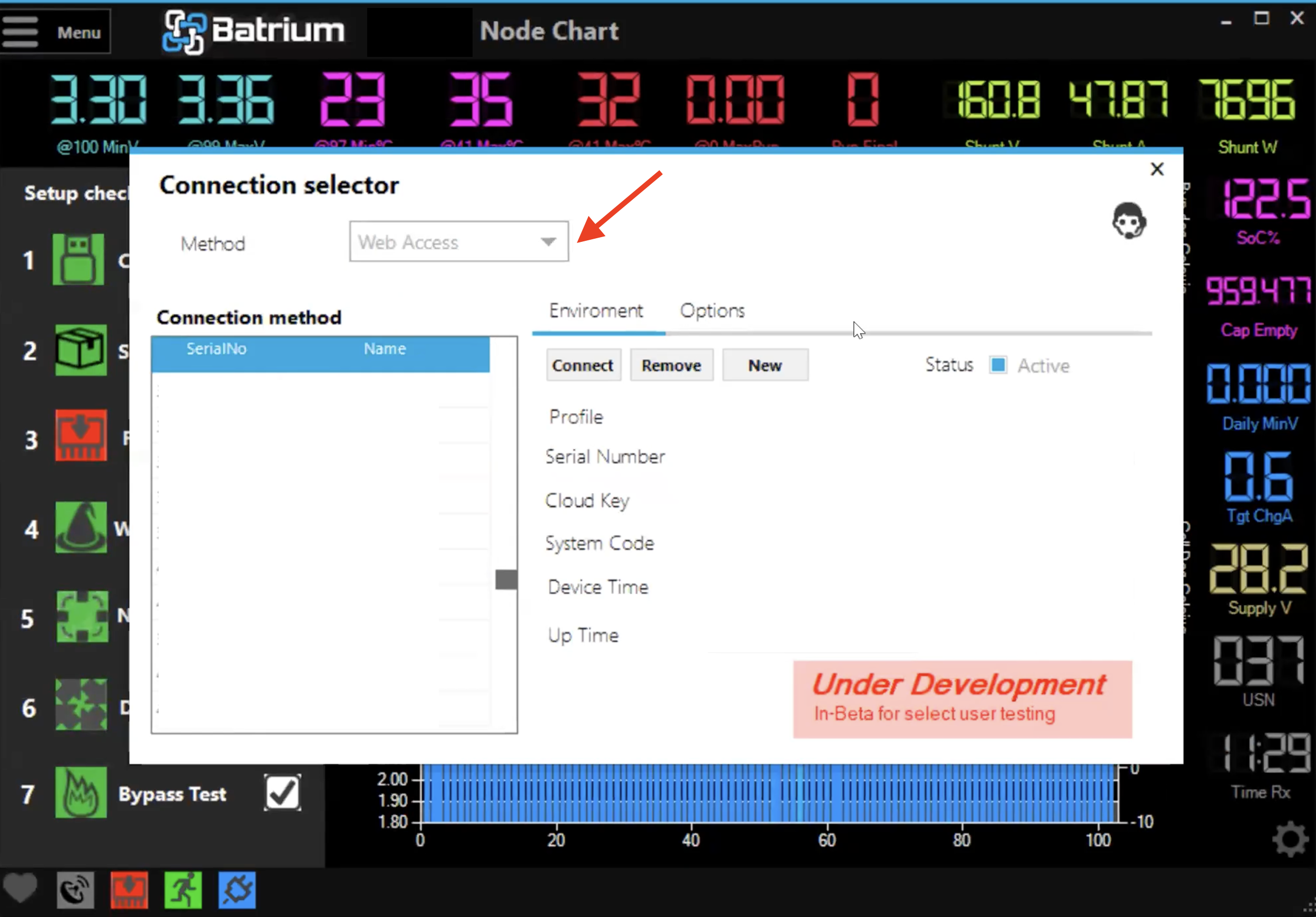
¶ 2. Click Options.
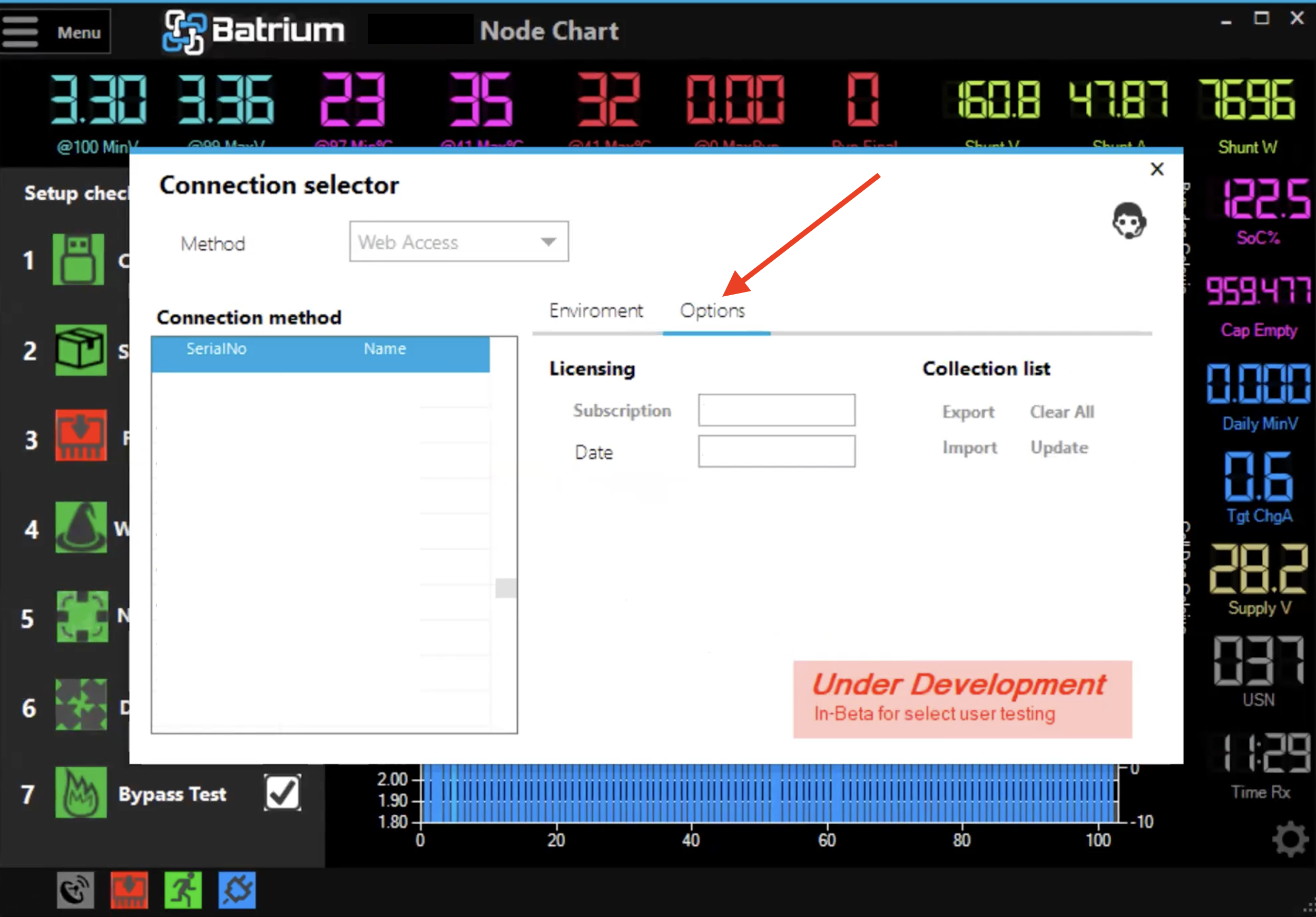
¶ 3. Click Export to export the configuration file.
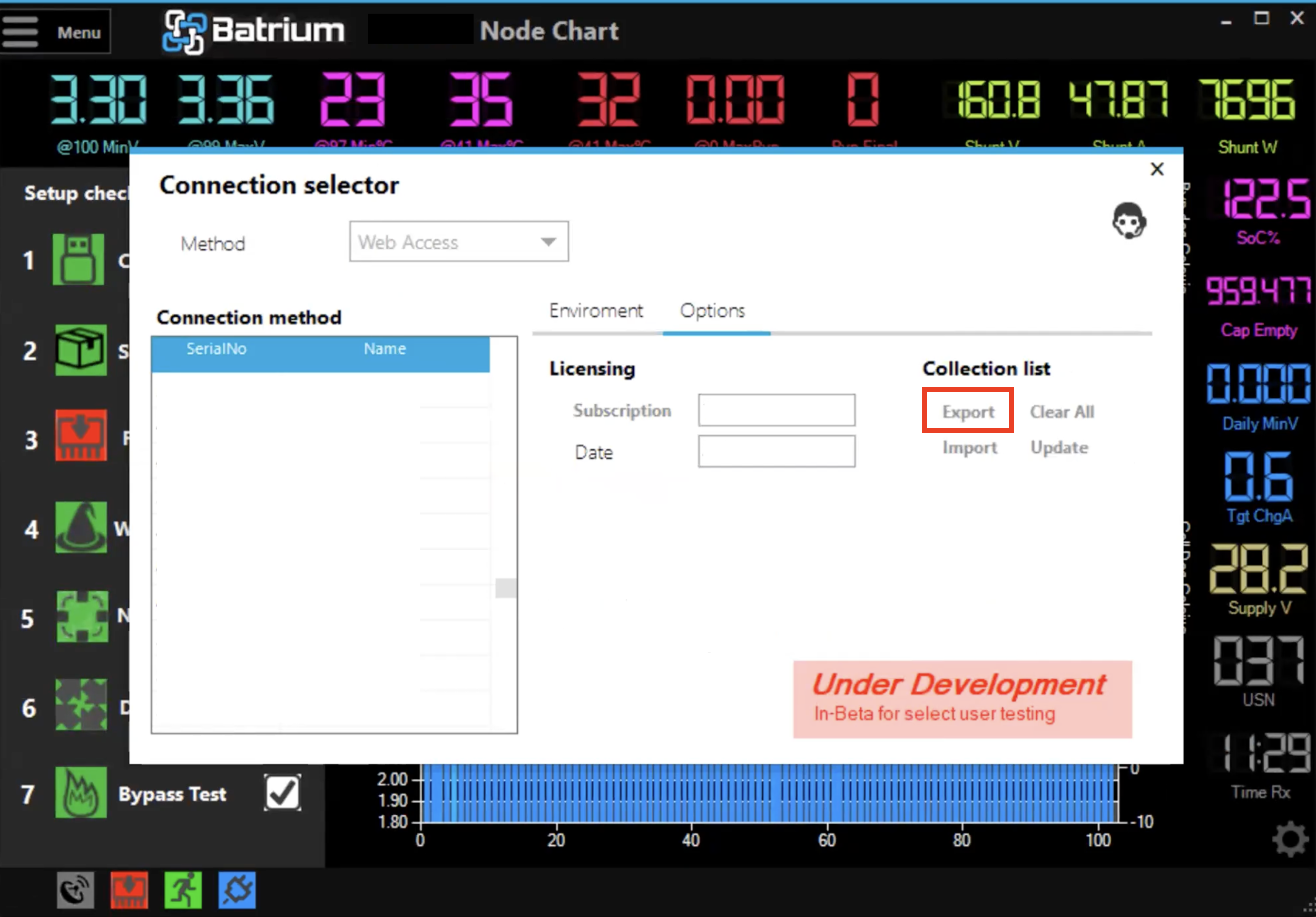
¶ 3A. Rename and save the file to the designated location on your PC.
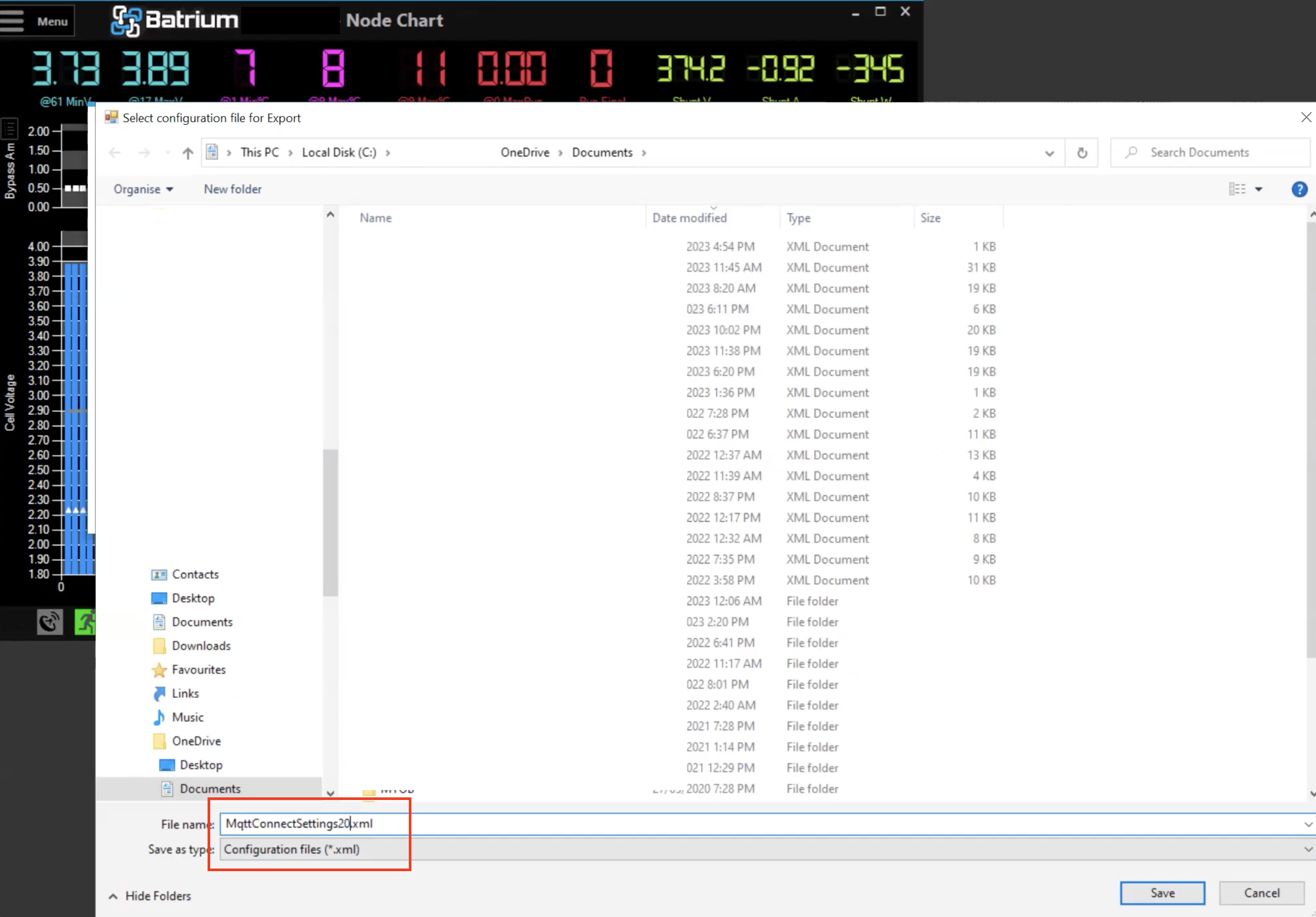
¶ 4. To import configuration, click the Import button.

¶ 5. Select the file location on the PC and click Open.
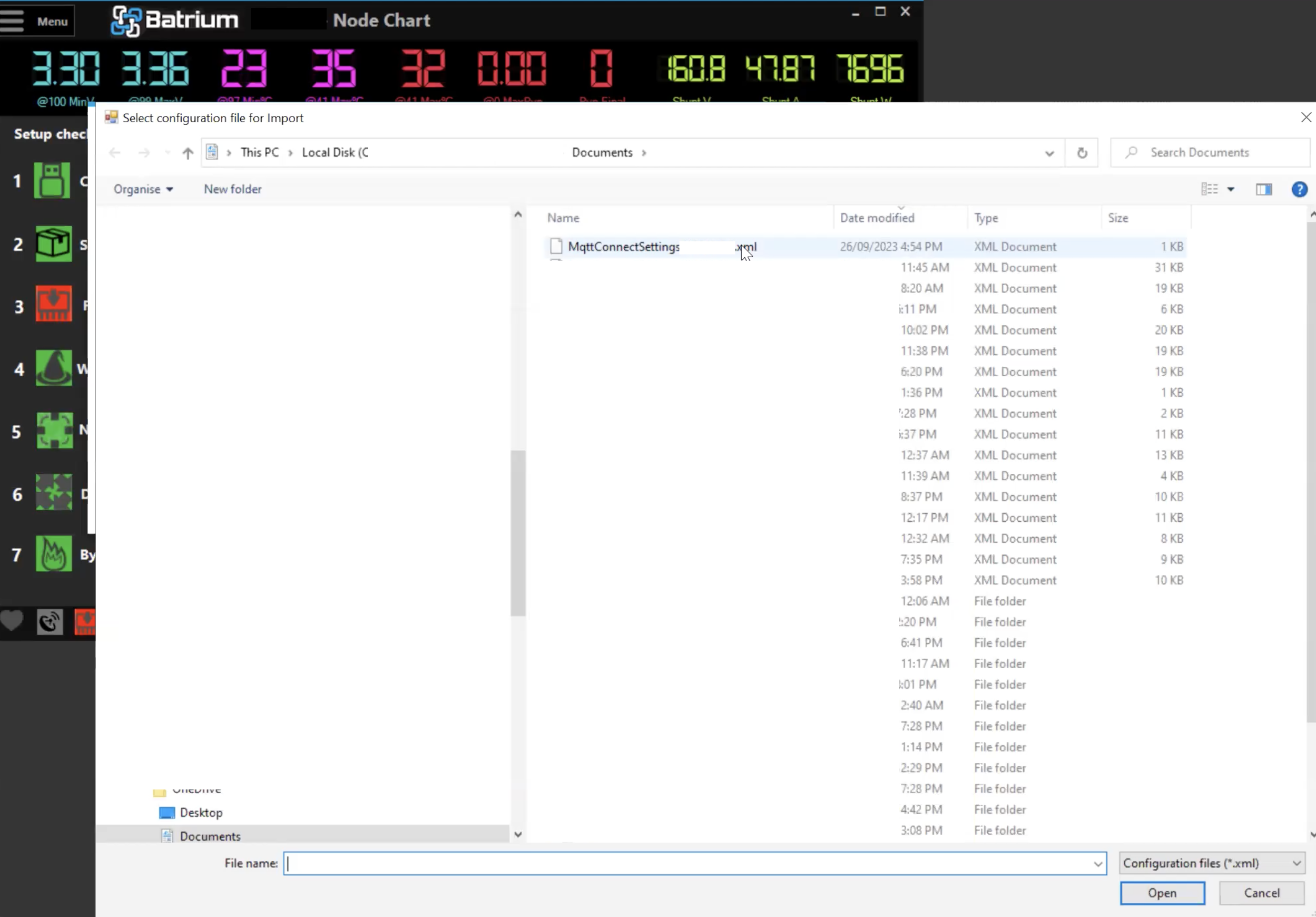
¶ 6. To make sure the import is successful, the device should be available at the bottom of the list of devices.
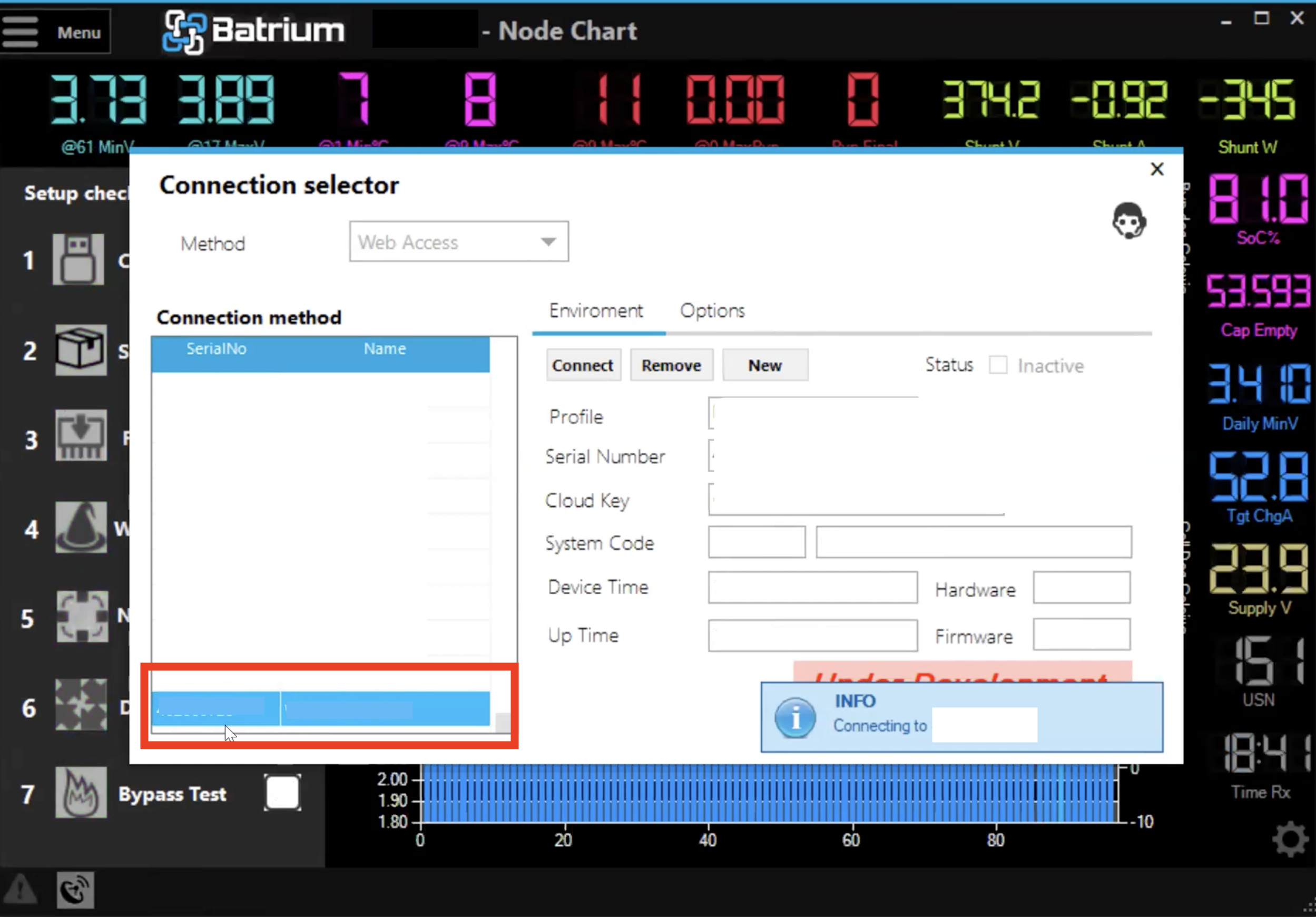
¶ Disable Device Communication
If needed to disable the Web Access communication from the device complete the following steps:
- Navigate to Hardware > Integration
- Modify the Web Broadcast parameter to Off and protocol method to Disabled