Guide article of the new Toolkit3 app to allow users to configure the SOC% control logic.
THIS REQUIRES HAVING A SHUNTMON - STATE OF CHARGE METER.
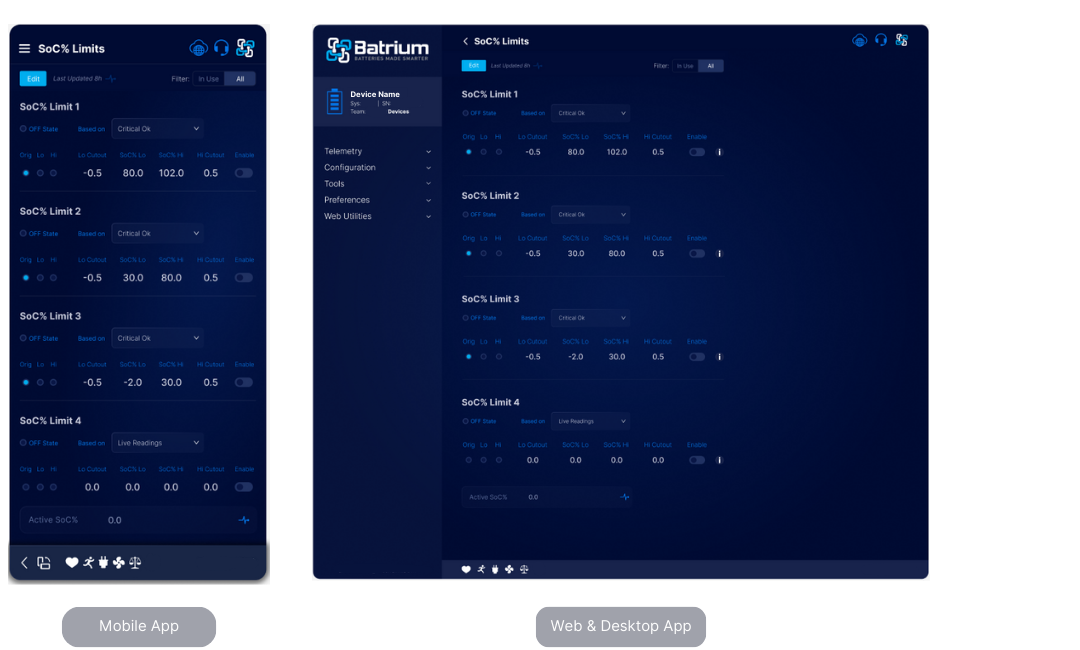
Navigate to the screen via the Menu and choose the Configuration tab. Choose SoC% Limits Control from the drop-down menu.
¶ Edit Mode Overview
Editing is only available when in 'Technician' mode.
For guide on how to make changes, go to Configuration Guide and Icons.
- Adjust and set control parameters
- Save
- Provide four (4) potential criteria
- Monitor state of limits (note 0.5% increments on values)
- Rules may be used in Expansion settings as triggers
Outputs in the Expansion Board can now use the SoC% Limits as trigger
¶ Enabled Function
Make sure parameters are turned on for values to appear.
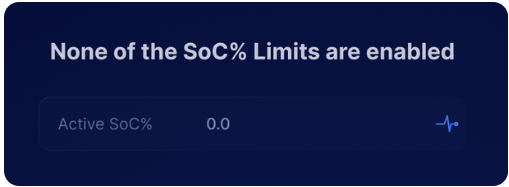
The Enable toggle icon of the SoC% Limits should be turned on to activate rule.
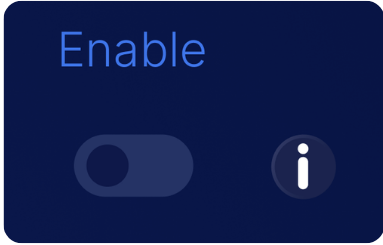
¶ Field Definitions
Each of the four Limits has:
¶ State
Lights up blue when the combined limit is ON.

¶ Based On
| Live Readings | This determines that there are shunt-producing readings. |
| Critical OK | This ensures the rule is activated when the battery is not in a critical state |
| Charging Primary | This is used if a Charging Primary schedule is in place so that if at a time where it can be ON the limits are checked |
| Charging Alternative | This is used if a Charging Alternative schedule is in place so that if at a time where it can be ON the limits are checked |
| Discharging Primary | This is used if a Discharging Primary schedule is in place so that if at a time where it can be ON the limits are checked |
| Discharging Alternative | This is used if a Discharging Alternative schedule is in place so that if at a time where it can be ON the limits are checked |
¶ Lo Cutout
This is the point where the rule stops e.g. The rule is active above the Lo Cutout.
¶ SOC% Lo
To prevent jitter for example if near 20% and changing between 19.5% and 20% it doesn't keep switching on and off. Resume value for the Lo Cutout.
¶ SOC% Hi
To prevent jitter for example if near 20% and changing between 19.5% and 20% it doesn't keep switching on and off. Resume value for the Hi Cutout.
¶ Hi Cutout
This is the point where the rule stops e.g. The rule is active below the Hi Cutout.
¶ Active SoC% Reading
Shows the real-time data reading of the system's SoC%
