¶ Verify: WatchMon Software
There is an automated method to verify that the software is on the latest release.
Once a day when WatchMonToolkit is started, it will verify that the software is up to date.
¶ Check Status Icons
If a new release is available the status icon in the bottom left will be visible, when clicked this will take you directly to the update screen.

To upgrade to the latest release will require user authorisation and will follow the typical installation procedure.
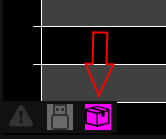
¶ Software Check on Tools
Alternatively, Update Screen can also be accessed using the Tools in Menu and click the Software Check button.
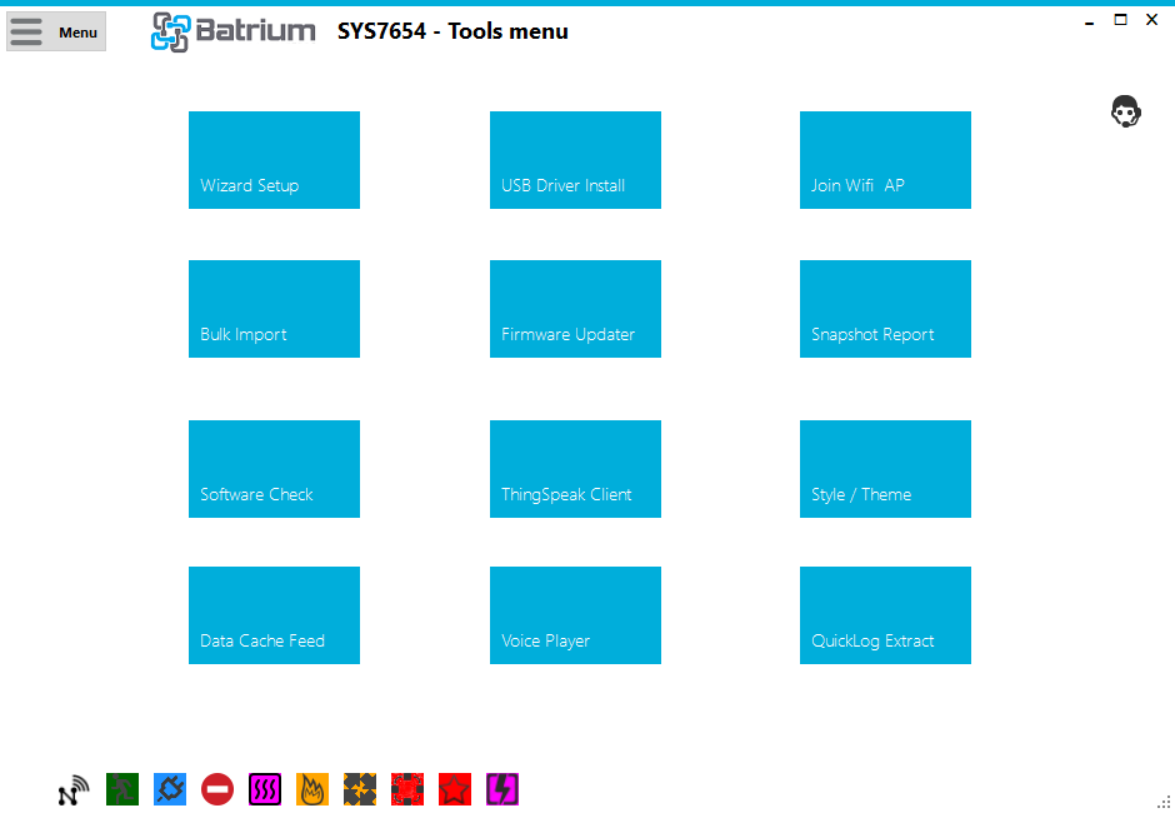
¶ Application Update Screen
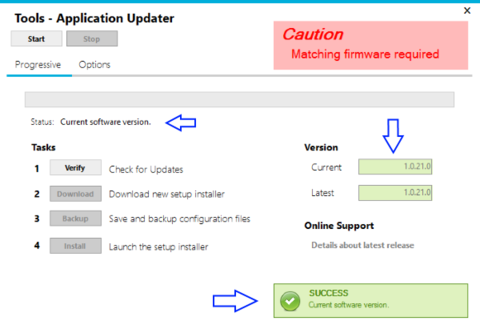
The software check can be repeated by pressing the Verify button.
¶ New Software Available
If a newer version is available the following screen will be seen:
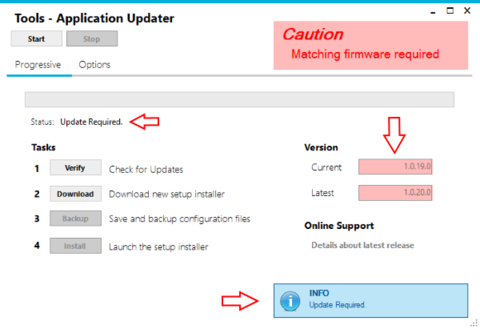
You can read about what is in the next release or link on the support documentation by clicking on Online Support Details about latest release.
¶ Download the Latest installer
Clicking Task # 2: Download will proceed to transfer the file to the download folder ready for installation.
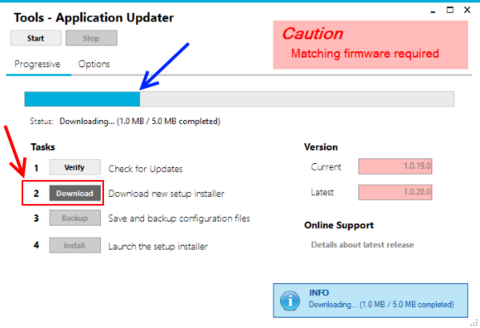
¶ Backup the Existing Config
Prior to installation, it is recommended to save a copy of the configuration.
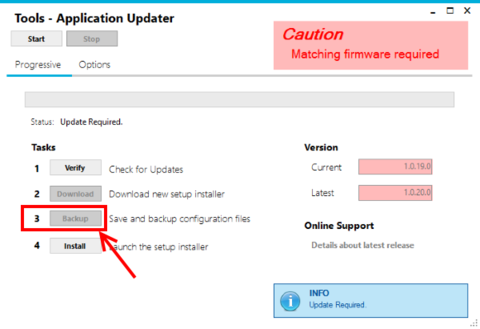
¶ Install the Downloaded Software
Launch the installer and close the existing local running instance(s).
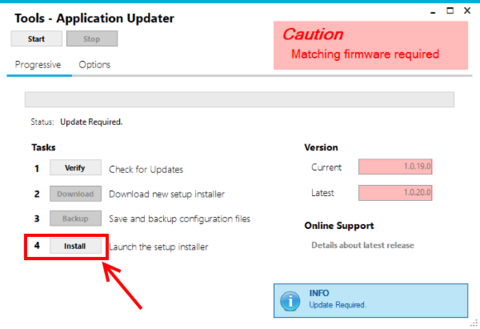
¶ Disable Daily Start-up Verification
- To disable the daily startup, verification can be modified in the User Preferences.
- To adjust, change the field "Disable startup check" from the category "Software Verification".
- To adopt the beta release rather than the production stable, a release can be selected when required to install the preview installer.