Wizard Setup
Objective: This process allows you to quickly set up and configure the WatchMon to suit several standard combinations.
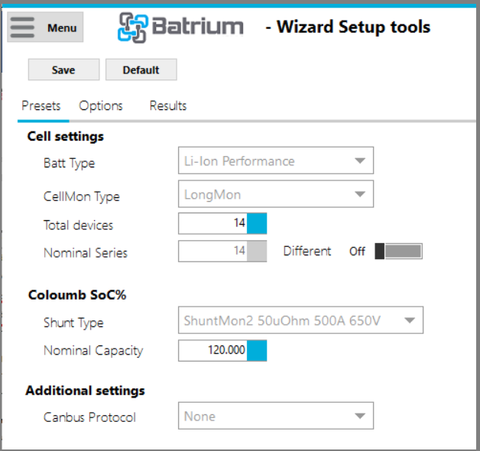
¶ Limitations
For centralised systems, some steps are not required such as Network Test, Device Sync, and Bypass Test as they are testing if the decentralised system is wired up correctly. With the cell monitors on the mainboard, we do these checks before shipping.
We haven't set up standard profiles as yet for LTO. We are still working on determining suitable settings therefore for LTO, please use Custom and the targets suitable for your battery.
¶ Warning
This is a very important step where you enter the key information of your battery configuration, what type and how many CellMons will be used in your system, selecting your shunt model, your total battery capacity, and the chemistry (Li-Ion, LiFePO4 or Custom).
Settings can be tweaked from these points but altering them too far can sometimes lead to conflicting targets that may undo the effectiveness of the control limits. Please be careful when deviating from standard profiles. You will most likely need the PIN code to make changes.
¶ Accessibility
¶ Setup Check List
The Wizard can be accessed via the Setup checklist of Chart Home Screen.
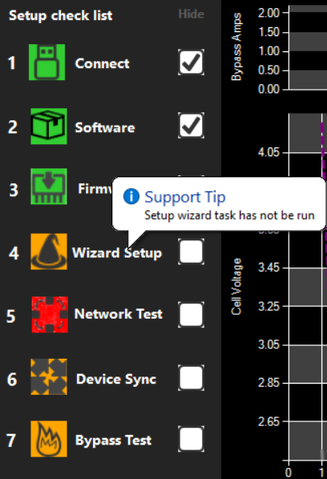
¶ Tools Menu
It can also be accessed via Menu then Tools.
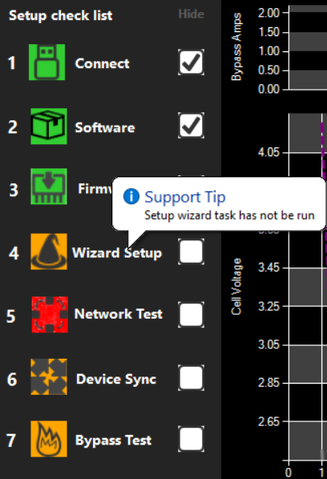
¶ Field Definitions
¶ Batt Type
The majority of 18650 cells are “Li-ion long life” but there are some LiFePO4 in cylindrical 18650 format.
Selecting the wrong chemistry is Very Dangerous, if you’re not sure, STOP and don’t proceed to the next step until you know the correct type of cell and chemistry you’re using.
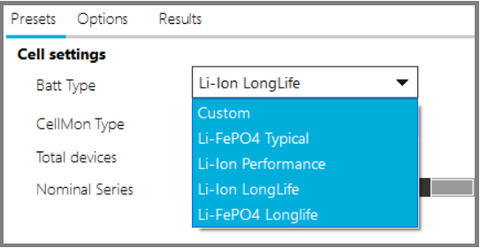
You CANNOT select Custom in the Wizard as it will not know what defaults to use. If needing custom, you should tweak when the Wizard is already running.
¶ CellMon Type
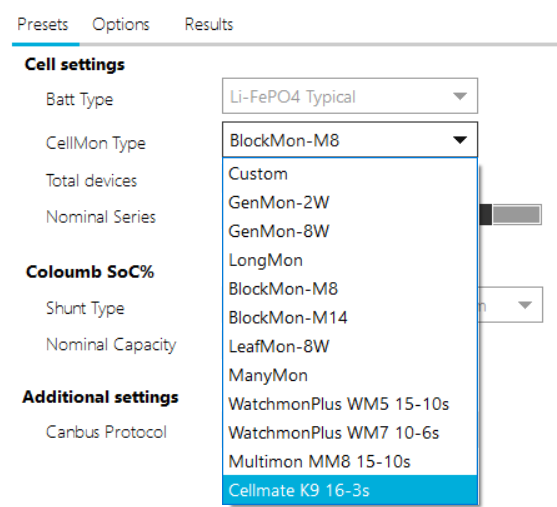
Choose whether you are using:
- CellMate-K9 (our new centralised cell monitor)
- BlockMon-M8 or BlockMon-M14
- LongMon
- LeafMon cell monitor (please select "GenMon-8W")
- ManyMon is a legacy cellmon type and not related to cell monitors on the website.
- For centralised supervisors, WatchMonPlus or Multimon depending on the product you are setting up.

Custom relates where a mixture of LongMons and BlockMons might be in the same system. Please choose the type of monitor you are actually using if the former is not the case.
¶ Total Devices
- Select the number of CellMon boards connected to your system or for the whole system with a WatchMonPlus.
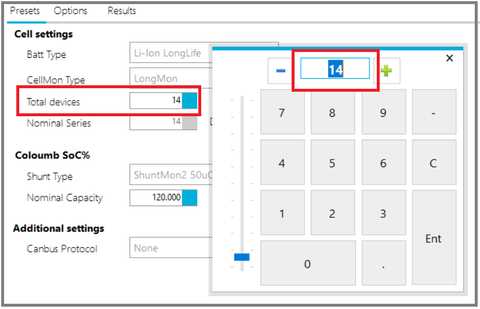
¶ Shunt Type
- Select the Shunt type.
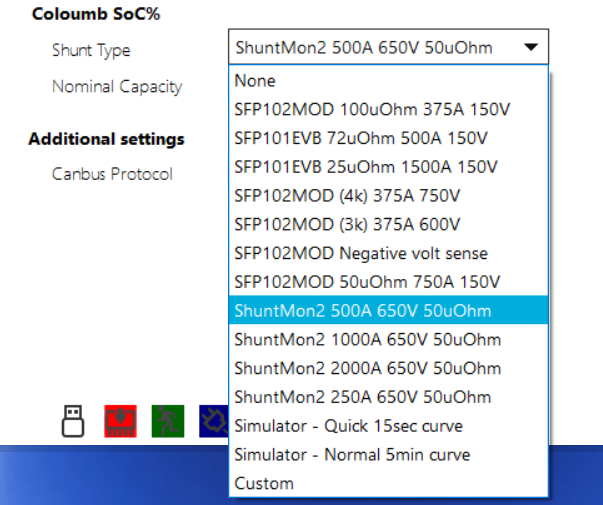
If you bought the 14s Starter kit, select “ShuntMon2”.
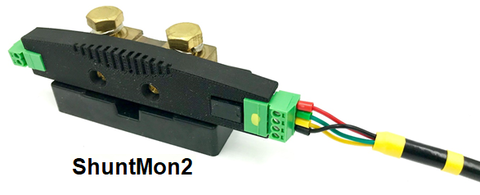
¶ Nominal Capacity
- Add your battery.
Nominal Capacity per series or CellMon in case of multiple boards per series.
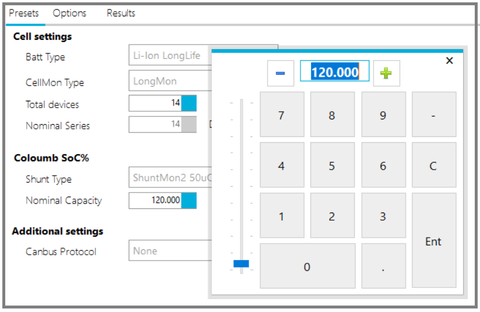
Example: 80.5Ah type “80.5” and press the "enter" button, it will display “80.500” (which is the capacity number in mAh format).
¶ Inverter / Charger
- Select the Inverter/Charger model from the list.
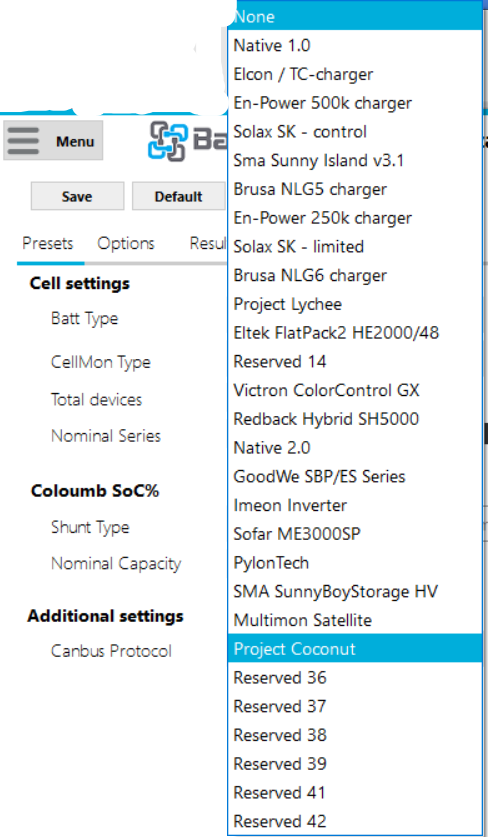
Note this list is from WatchMon Toolkit 2.0.14 (New inverters are frequently added therefore check your software for an up-to-date list.)
¶ Action Button / Process Event Links
¶ Save
Changes will be loaded and saved in your WatchMon hardware.
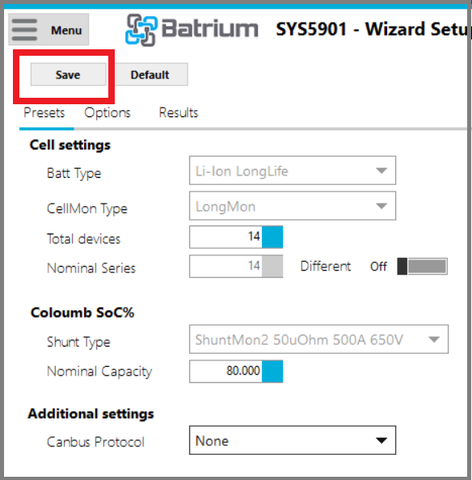
¶ Default
Restore values to default.