¶ SUPPORT - Troubleshooting Requirements
Most of the common questions, installation, and troubleshooting procedures have already been documented in this Wiki but if an issue requires more in-depth support, we are here to help you.
Make sure to follow the requirements needed as outlined below before requesting an online session with us. This will help us have a better context of the problem and further assist on the issue.
¶ 1. Manual Extract Report
The Manual Extract Report gives us an overview of the configuration you are using so we can see if there is anything in the setup that might be causing the error. We only need the most recent Manual Extract Snapshot Report file.
SUPPORT - How to Create a Manual Extract Report
Please have it ready and attached to the email you will send prior to the session.
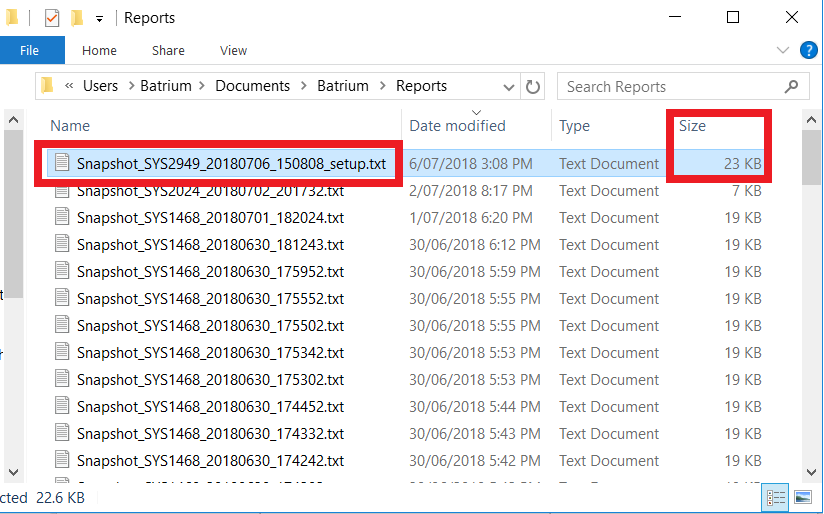
¶ 2. Photos
Send us photos of your installation (not the software screen), including the wiring, batteries, connected equipment, etc. and send them along with the Manual Extract Report. Zoom in on the wiring so we can properly see the colour, and wiring details, trace the communication path, etc. Short videos are welcome too.
Please limit file attachment sizes to 2MB.
¶ 3. System Description
Give us a brief description of your system and outline the errors. This will allow us to better understand the problem.
Some samples of system description include:
- WatchMonCORE with CellMate-K9 and a Shunt 500A?
- What battery chemistry/model and cell monitor are you using?
- Is this connected or communicating via CANbus to an INVERTER? If so, what model?
¶ 4. A Booked Support Session
When all the details needed are ready, purchase a booked support session.
¶ Support - 30 minutes
Find a date & time here:
Calendly: Select a Date & Time
WE REQUEST THAT YOU MAKE SURE TO BOOK YOUR CALL AT LEAST 24 HOURS IN ADVANCE, PLEASE.
Calendly will show the time in YOUR time zone when booking so please take note of the time zone differences.
We are an Australian business operating in the time zone of Sydney, Australia. This may mean we might be asleep when you book and cannot always respond instantly.
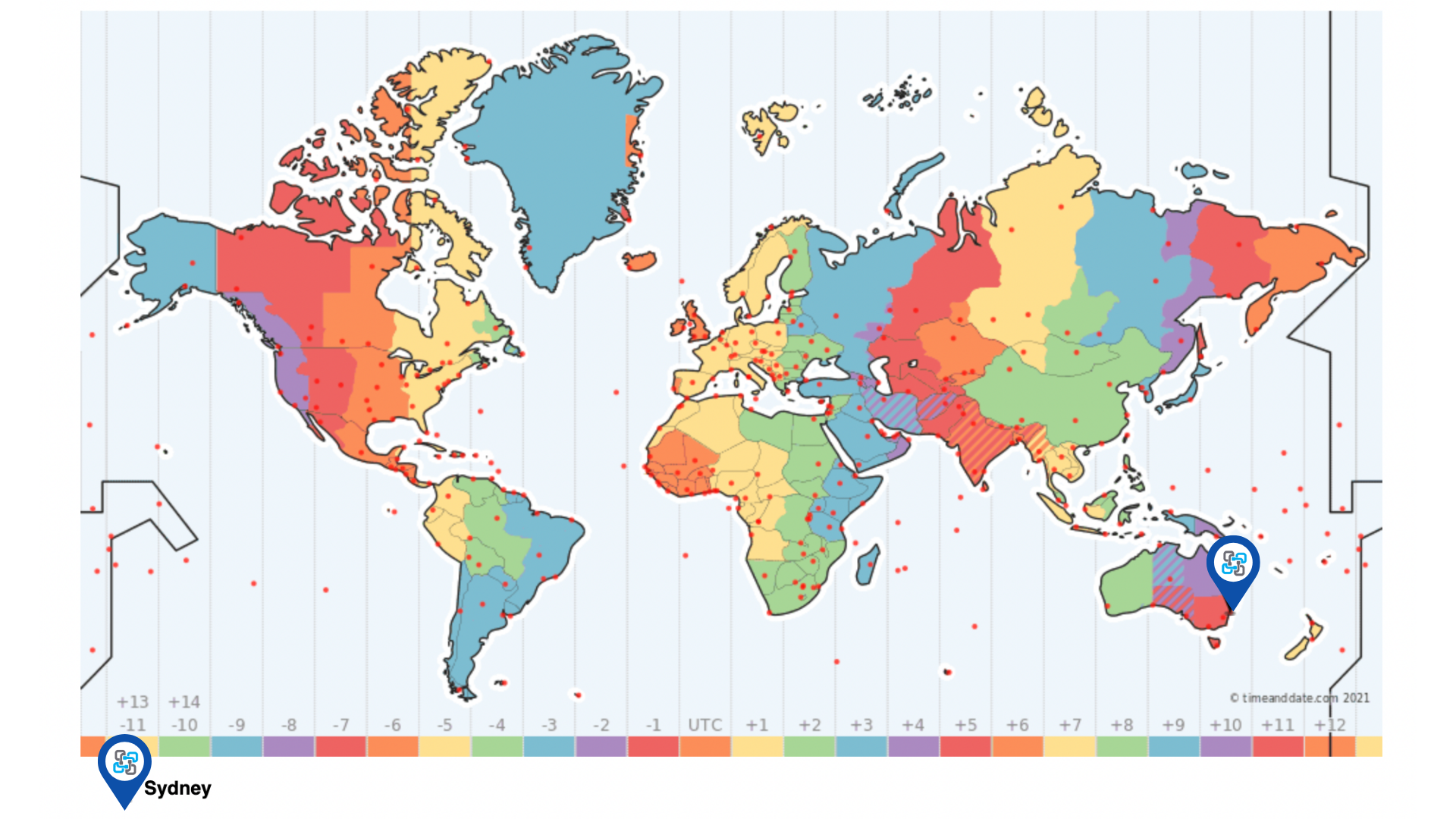
¶ 5. Email Confirmation
Lastly, once all the required details are accomplished and a schedule has been set, please send us an email at info@batrium.com.
A confirmation email will be sent once we've accepted the session request.
¶ During Session Reminders
To communicate clearly during the session, make sure the computer you’re using has a speaker and microphone.
A security feature of the software is placed to protect against people being able to activate video or microphones without the user's awareness. You must turn on the microphone during the session as there is no way for us to activate this.
If you don't speak English, consider an alternative translation tool so we can chat during the session.
Please also check your WiFi coverage. A good and strong internet connection is needed as this will avoid problems during the remote session.
Note on Remote Access:
We will only remote to your machine when someone is present and monitoring the system. This is a basic safety requirement as we will be editing the configurations and troubleshooting while trying to understand and fix the problem. We use Zoom or equivalent.