¶ Introduction
The Toolkit3 connects to the Battery Monitoring Insights (BMI Web Access) which provides a comprehensive view of your system, allowing you to monitor and control various aspects of your BMS from any location. The Toolkit3 also offers real-time data analysis and reporting, enabling quick and informed decision-making. Whether you are a DIY enthusiast, an engineer, or a big project owner, this is a powerful solution that provides convenience, flexibility, and peace of mind.
This tool is the revised and improved WatchMon Toolkit Software that allows you to view, monitor, and configure your WatchMon Supervisor.
The ability to configure the system remotely is underway. It will be available in future updates.
¶ Download
The Batrium App is available to users on the following mobile platforms, with links to help download the app suitable for you:
- BMI Web App Access
- Android
- Apple iOS iPhones and iPads
- Windows PC
- macOS
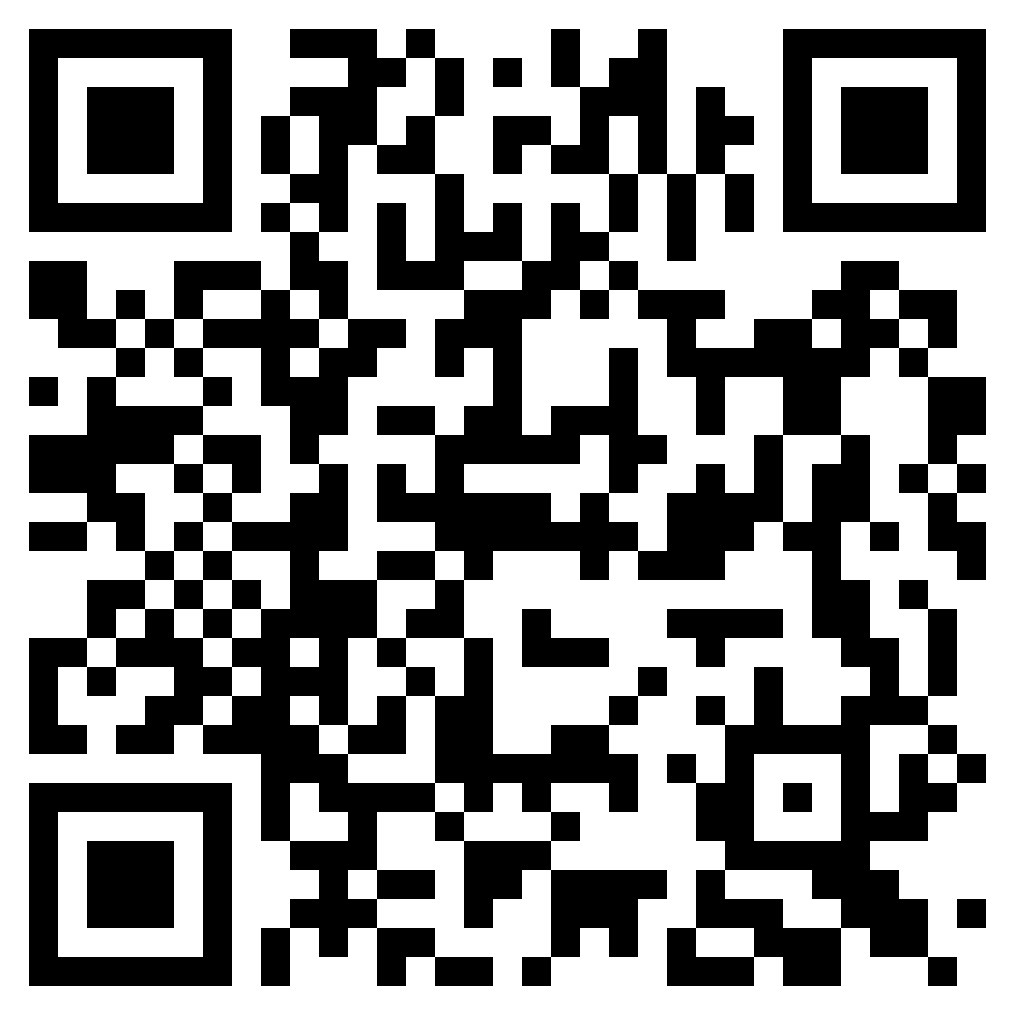
|
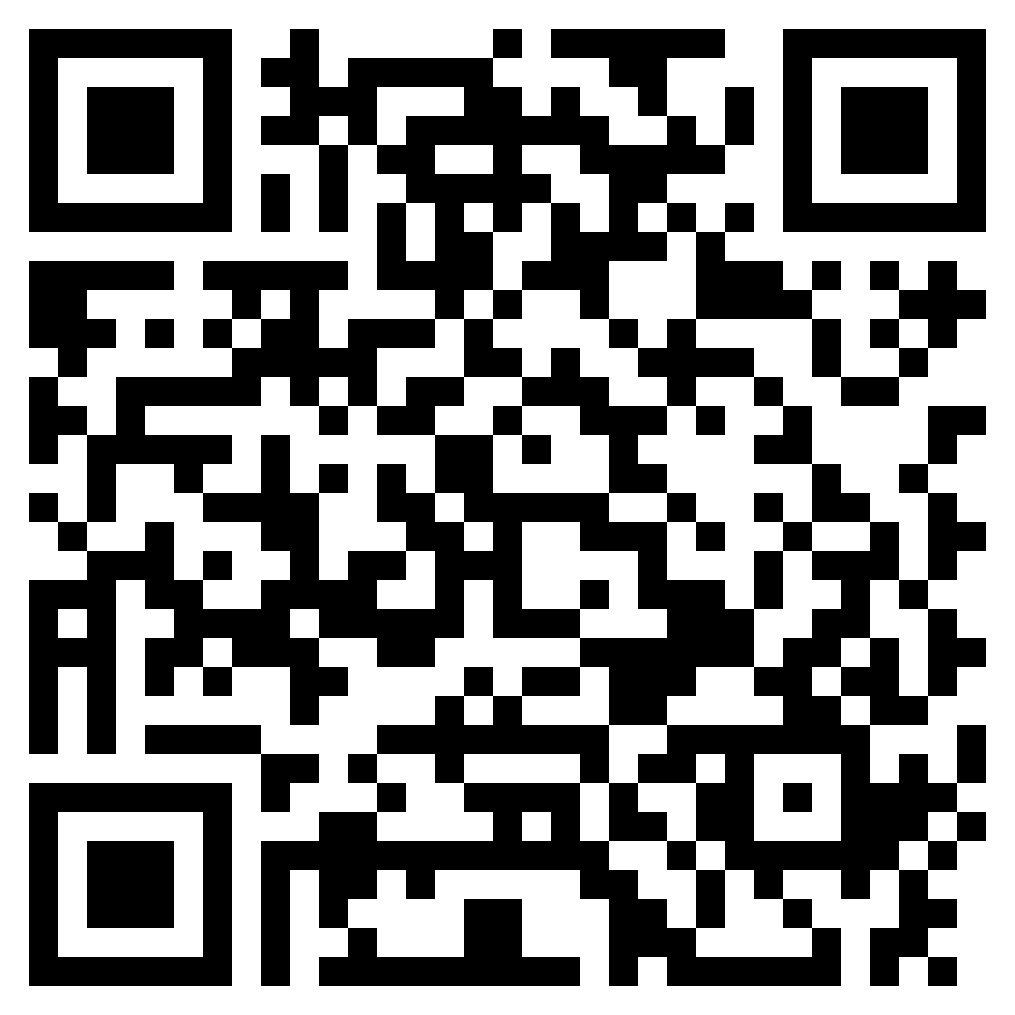
|
| Google Android | Apple App Store |
¶ BMI
Battery Monitoring Insights, or BMI, is Batrium Cloud's web platform.
To access BMI, go to: bmi.batrium.com
¶ Connection
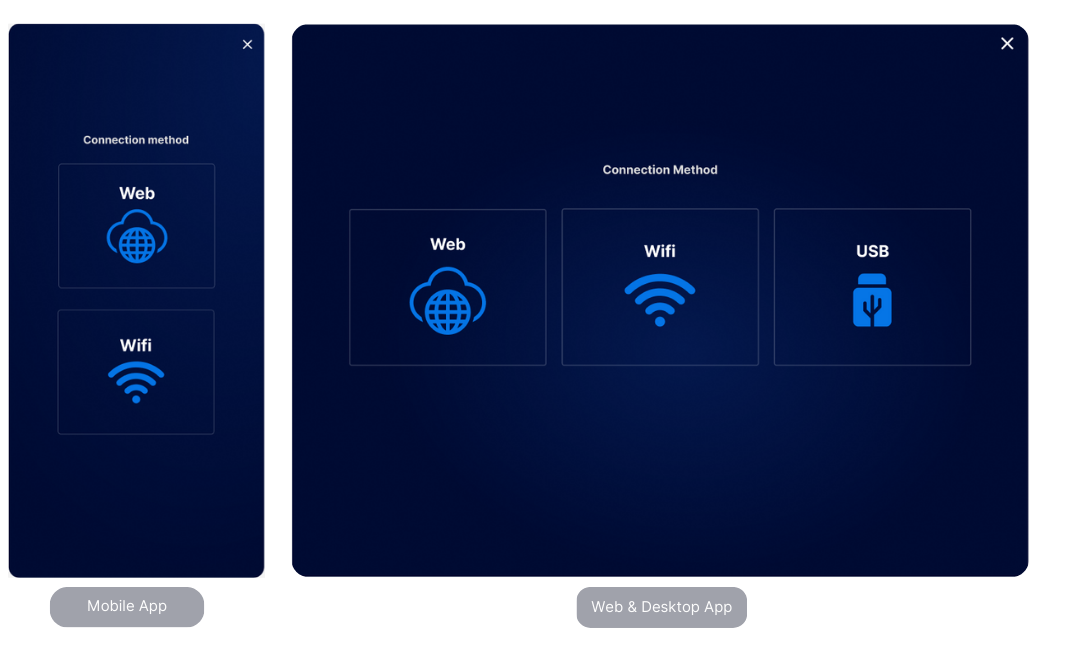
| Web Connection | Choose Web Connection when the device is already provisioned for Remote Access. |
| WiFi Connection | WiFi Connection is available if connecting to the same WiFi the BMS is connected to |
| USB Connection | Available only on the desktop app |
¶ Login, Verification, & Registration
When prompted, click Sign In or Register.
- Register for an account or sign in using your login details.
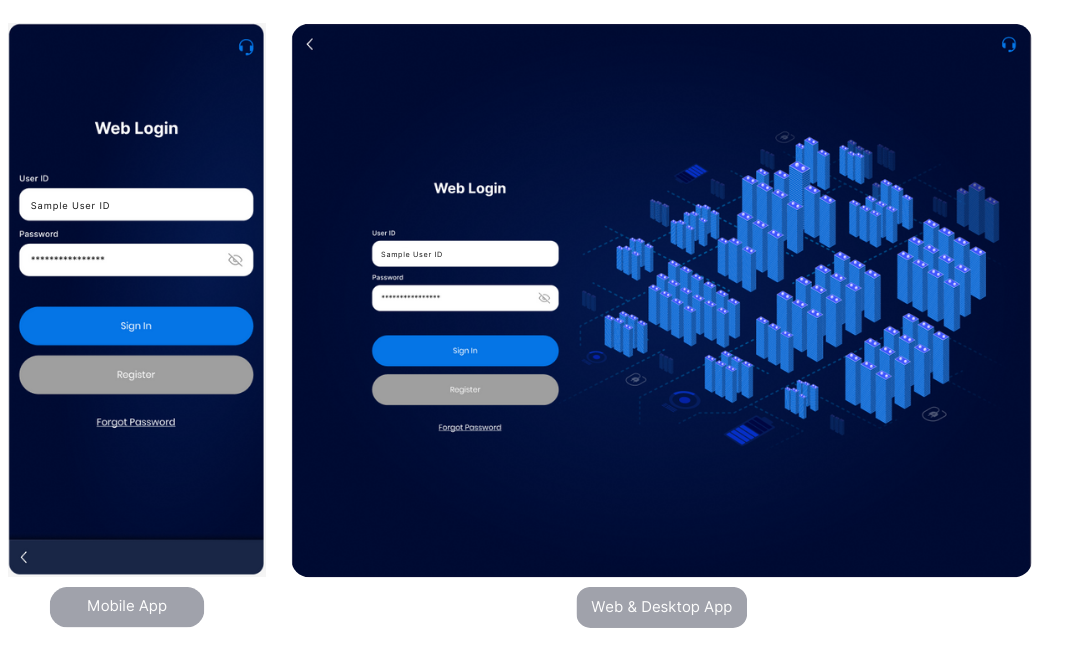
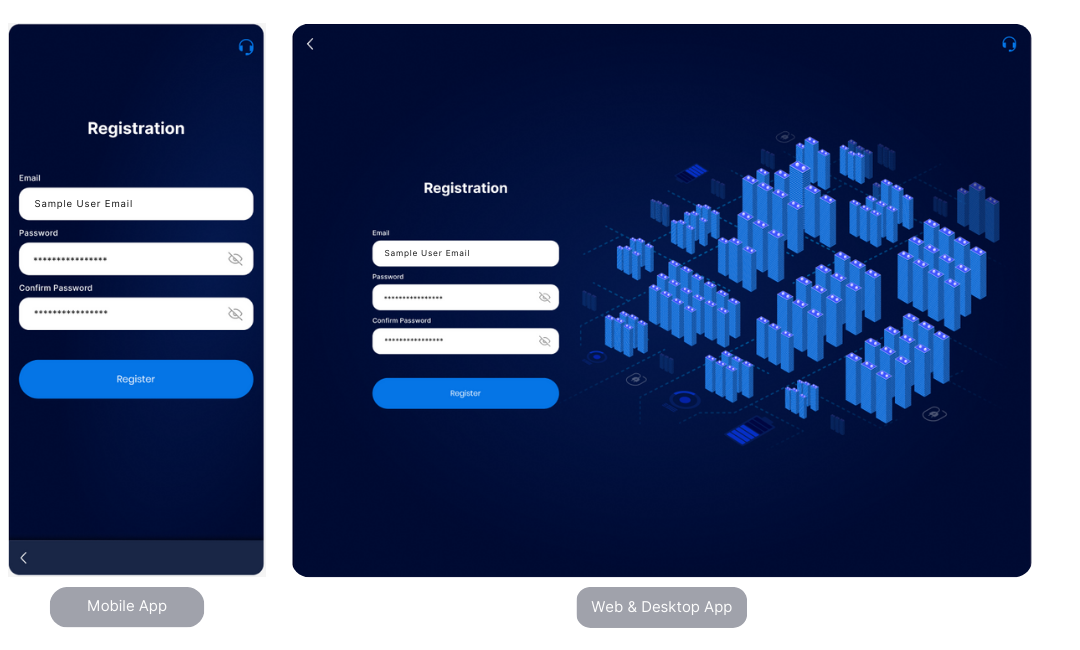
To authorize successful registration, input the code sent to your registered email address.
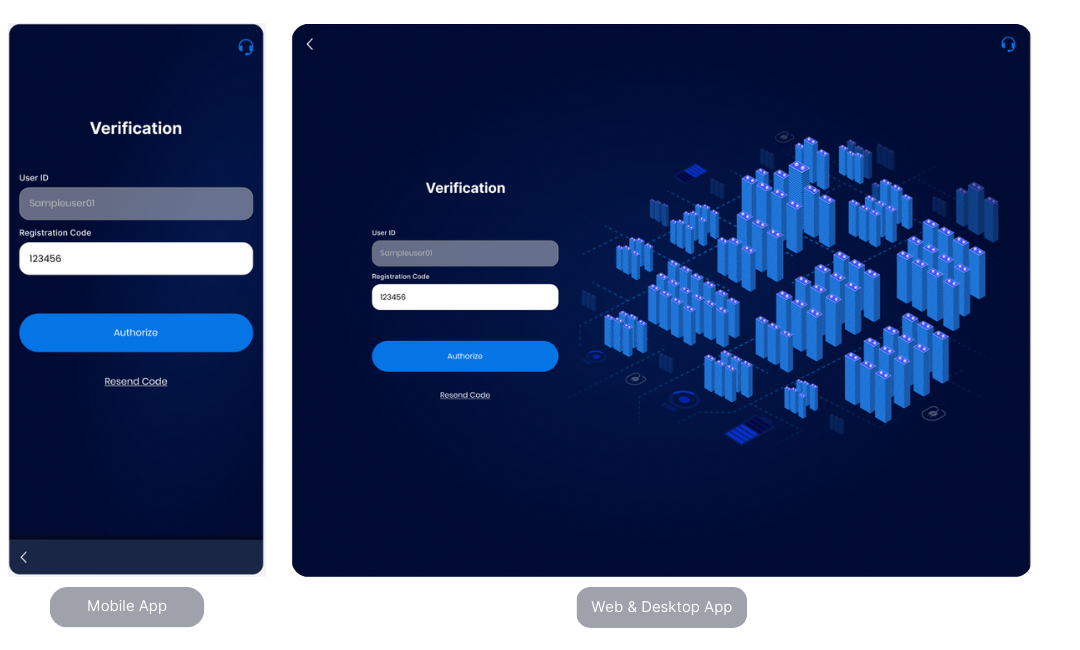
After the first login, you will be prompted with a Team List.
¶ Resetting a Forgotten Password
- On the Login screen, tap Forgot Password.
- Enter the email address and Serial No. of the device associated with your account.
- Tap Submit.
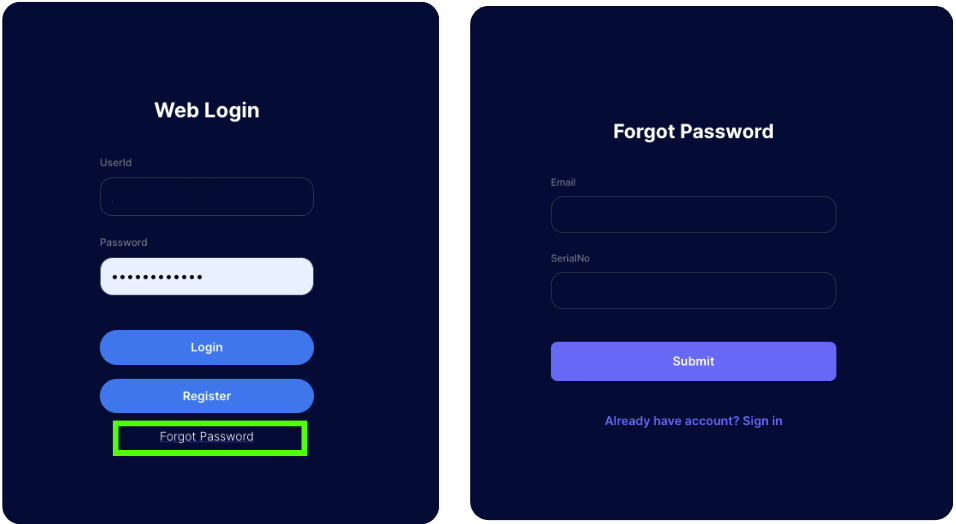
¶ Team List
Toolkit3 allows you to host, view, and group multiple devices. Group different devices under a specific Team List.
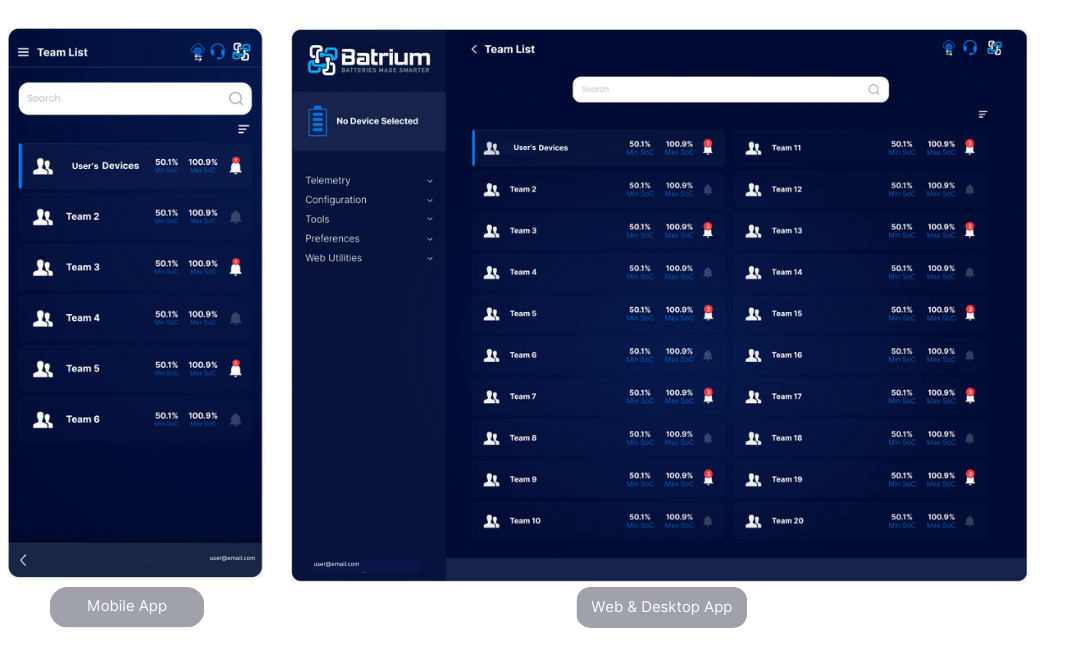
¶ Add Team
- To add a Team, simply click the Add Team button on the dashboard.
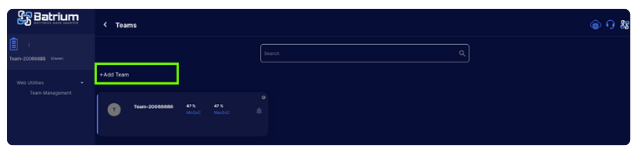
2. Create Team Name upon prompt. Click Submit.
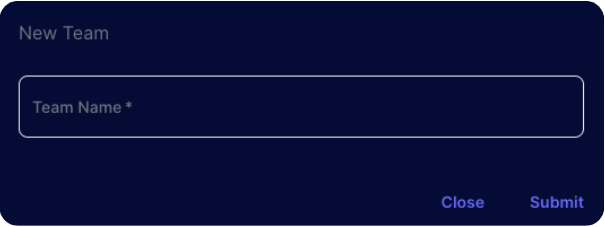
When successful, you should be able to see your newly added team.
¶ Team Management
To manage Teams, go to Web Utilities on the menu.
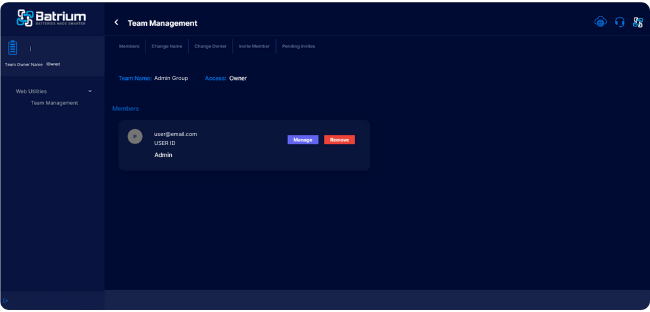
This screen allows users to manage teams and members such as:
- View all members
- Change team name
- Transfer team ownership
- Invite new team members
- Remove existing members
- Give / Remove access and
- View all pending invites sent
¶ Device List
Under each team, you can then start to add devices.
User is allowed up to 20 devices per team.
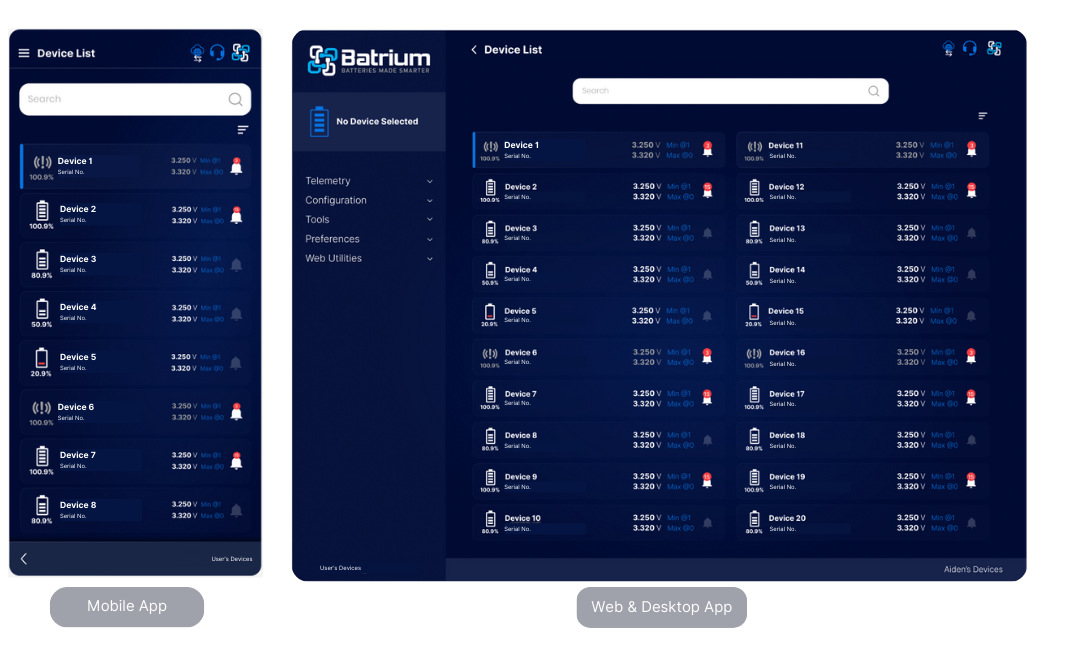
¶ Add Device to a Team
- To add a Device, simply click the ‘Add Device' button on the dashboard.
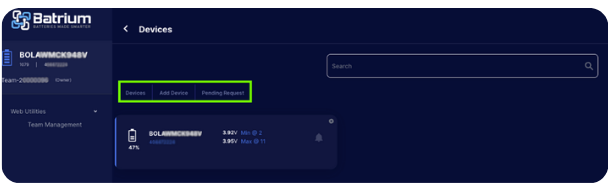
2. Key in the following information of the device — Serial No., System ID, and Cloud Key. Click Submit.
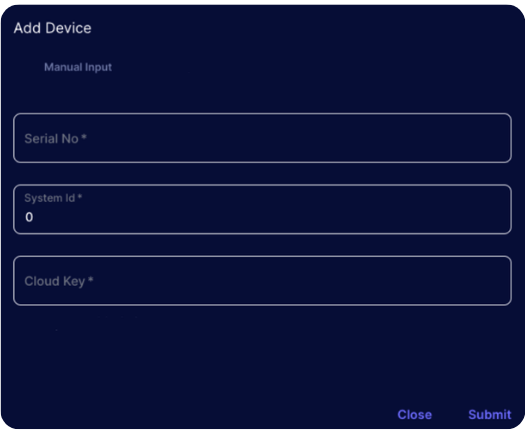
When successful, you should be able to view your new device on the Device List.
¶ WiFi Connection
WiFi Connection is available if connecting to the same WiFi the BMS is connected to.
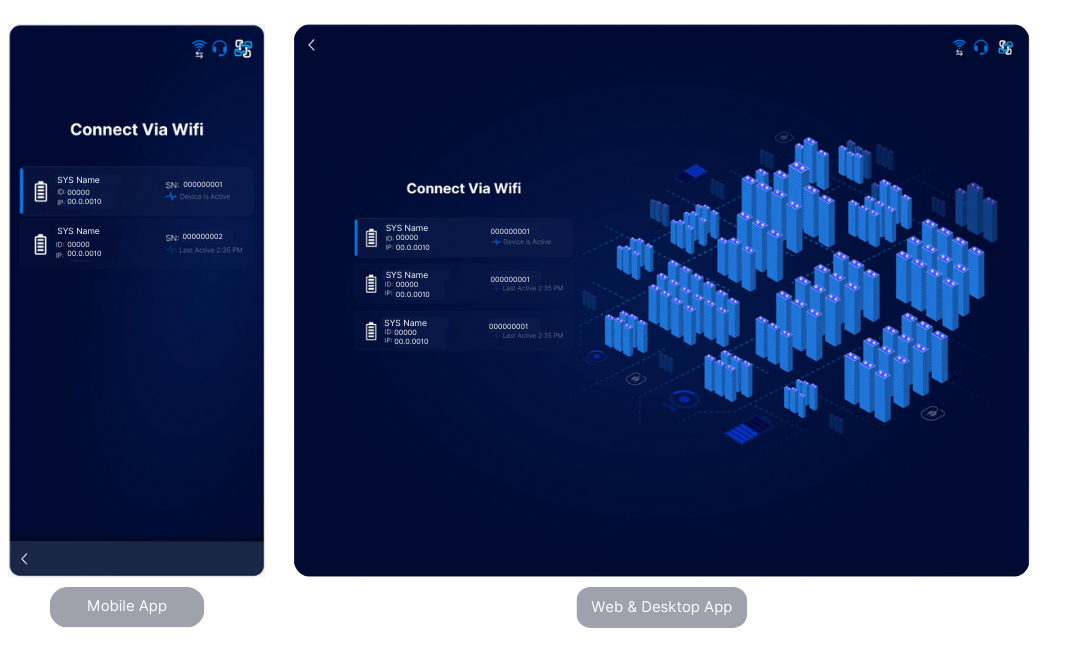
All devices/systems that are connected to the same WiFi will be visible on this connection method.
¶ USB Connection
Available only on the desktop app
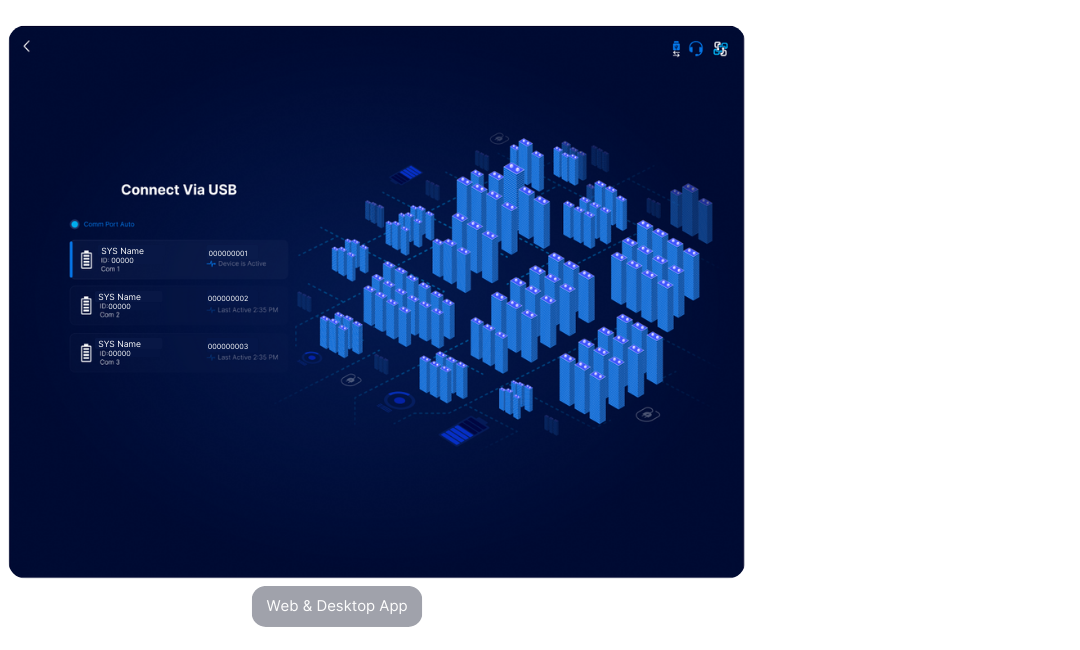
¶ Features
¶ App Overview
The overview describes the:
| Device Dashboard | The Toolkit3 introduces a new dashboard look and provides a user-friendly interface for remote monitoring of BMS systems. |
| Menu | A new menu selection is available on the Toolkit3. |
| Configuration Screen | Guide on the configuration buttons, icons, and display guide. |
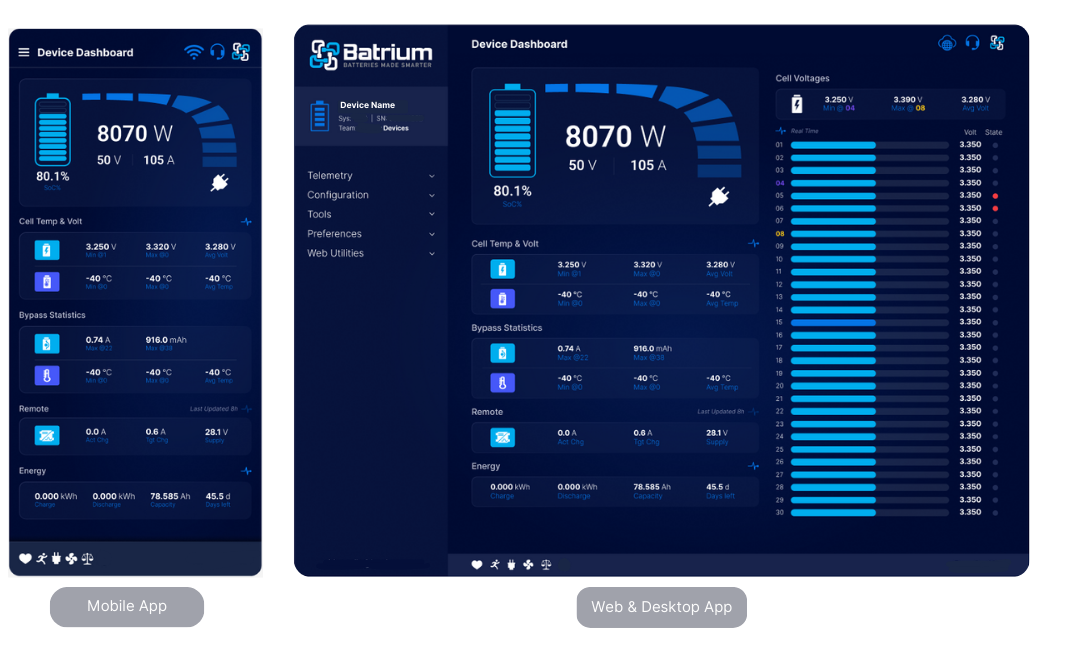
¶ Configuration
Coming soon
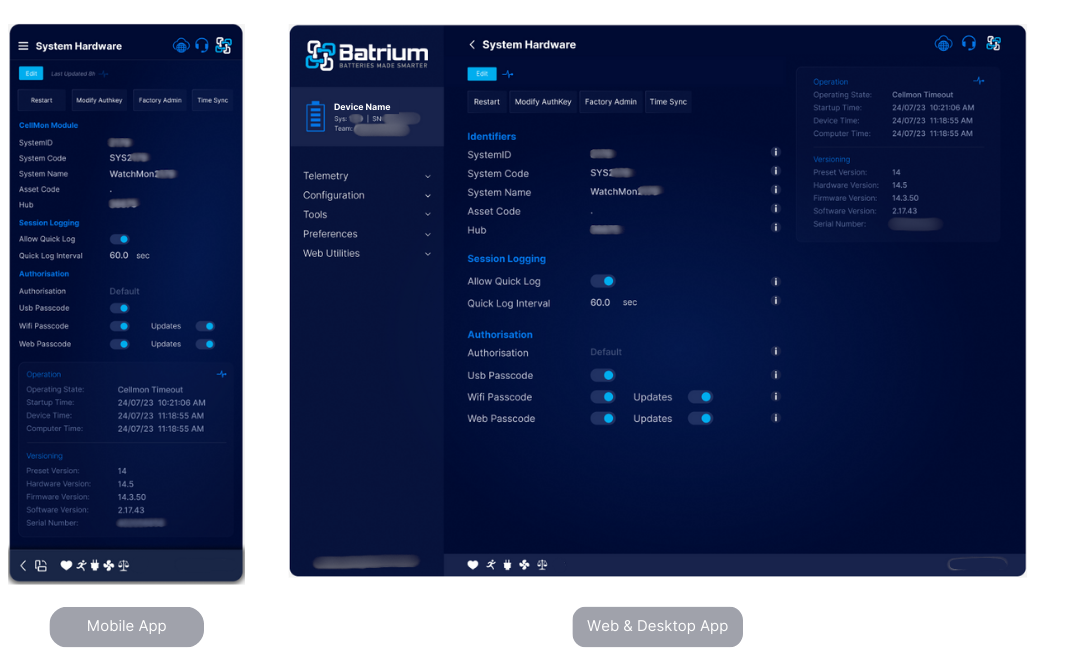
| System Hardware | Allows users to configure the hardware system settings of the Batrium BMS |
| Cell Monitor Hardware | Allows users to configure the hardware CellMon CMU (Cell Monitoring Unit) settings |
| Shunt Hardware | Allows users to configure the hardware Shunt State of Charge settings |
| Expansion Hardware | Allows users to configure the hardware Expansion settings. This is where the inputs and outputs are defined. |
| Integration Hardware | Allows users to configure the hardware Integration settings |
| Critical Control | Allows users to configure the Critical Battery OK Control Logic settings |
| Charge Control | Allows users to configure the Charging Control Logic |
| Discharge Control | Allow users to configure the Discharge Control Logic settings |
| Thermal Control | Allows users to configure the Thermal (heating/cooling) Control Logic settings |
| Remote Control | Allows users to configure the targets transmitted to the remote/external equipment (charger/inverter) |
| SoC% Limits Control | Allows users to configure the SOC% Control Logic settings |
¶ Preferences
Coming soon
¶ Web Utilities
Coming soon